Barcode scanner support
Handheld device
When a barcode scanner device is attached to the same device as where the RetailByAiden client is running on, the barcode scanner is recognized as an input device i.e. like a keyboard.
So when scanning a barcode, the result is automatically entered in current focused input field. Therefore we implemented a focusmanager in our RetailByAiden application to be able to set focus to specific input fields at specific pages.
When logging into the application, the application shows the main page. Focus is always set to the top input search field. Scanning a barcode always enters the code read to this input field with an confirmation enter command. The application will search for this text within Customers / Items depending on configuration (see Selecting a customer and Selecting an item ). If the searched for barcode is found it is automatically added. Also, after opening other pages and returning to the main screen the focus is again set to the top search bar.
In short, on the main screen, focus is always set at the top search bar so scanned codes are automatically entered as a search term in this search bar.
With camera
If you’re device running the application is equipped with a camera, you can select scanning a barcode with your built in camera using the camera icon at the right of the main searchbar. See Figure 1.
When clicking the camera icon a new window is opened and the camera is automatically started. You can now start scanning barcodes. You can also change the scanning window from barcode format to QR code format and you can change the size of the scanning window by adjusting the top slider. See Figure 2.
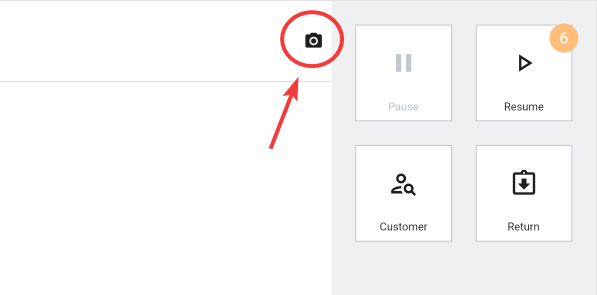
Figure 1: Starting camera for barcode scanning
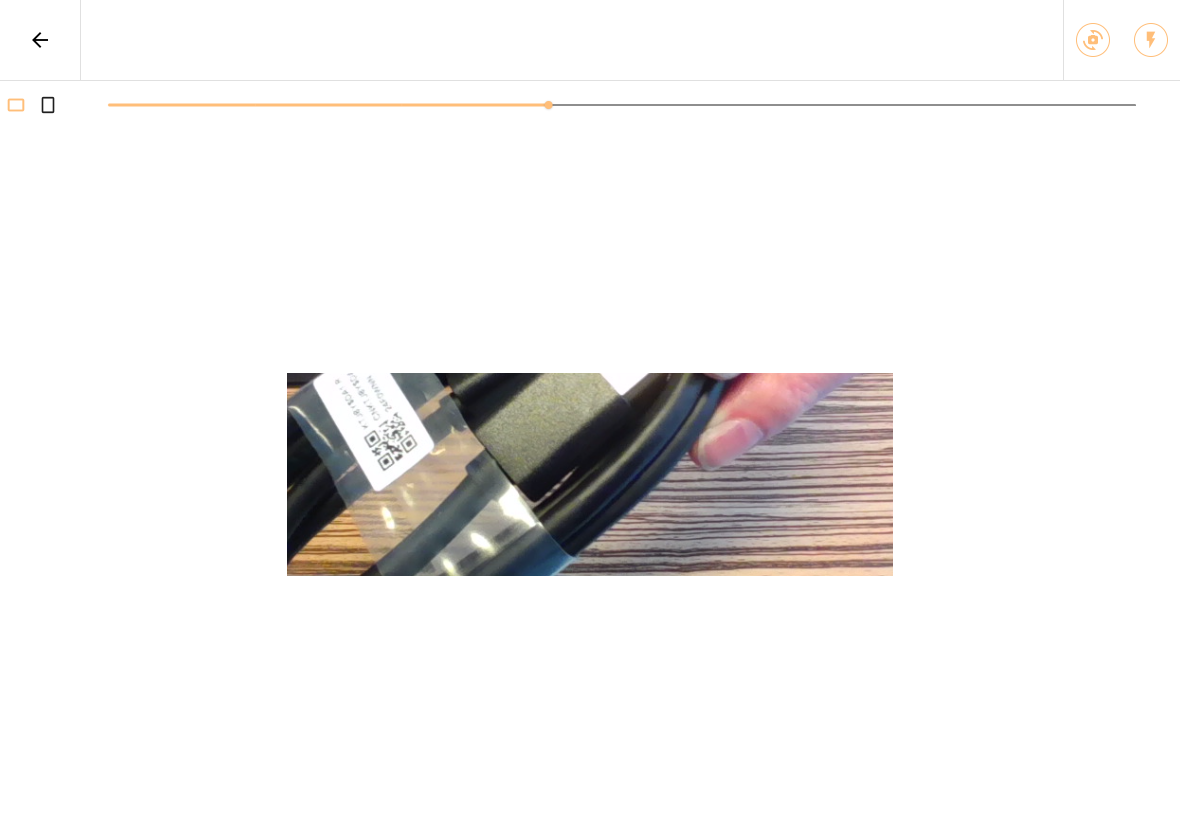
Figure 2: Barcode scanning window