Installing RetailPro Branch Server
Install Branch Server
Steps | Remarks | |
|---|---|---|
| 1 | Make sure the installation of B1 ProSuite Software Platform is completed and is running correctly. | |
| 2 | Extract the file “RetailPro xx.xx.x.x.zip” to a desired location. | |
| 3 | Start the B1 ProSuite Software Platform application if it has not yet started and login if needed. | |
| 4 | Navigate to “Available Packages”. | |
| 5 | Select the file “BranchServer.zip”. |
Do not extract this file! |
| 6 | Click “Import”. |
Installing Helpers
Steps | Remarks | |
|---|---|---|
| 1 | Make sure the installation of B1 ProSuite Software Platform is completed and is running correctly. | |
| 2 | Start the B1 ProSuite Software Platform application if it has not yet started and login if needed. | |
| 3 | Navigate to Packages > Helpers . | |
| 4 | Click (in lower right corner) on “New”. Select packet “Print Function” and click “Add”. | |
| 5 | Make sure the status of each installed helper is displaying “Running”. 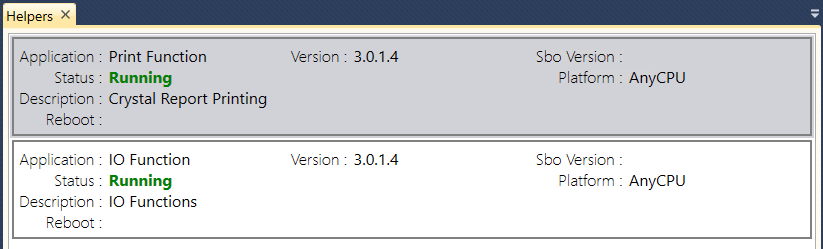 |
After successfully installing the RetailPro Branch Server package, please continue with Installing new Branch Server Instance.
