General Store Settings
Configure these settings as desired. The settings are the defaults or global settings for visual and functional options for the Point of Sale application.
Some settings should be applied after successfully installing and configuring the Local Device Server.
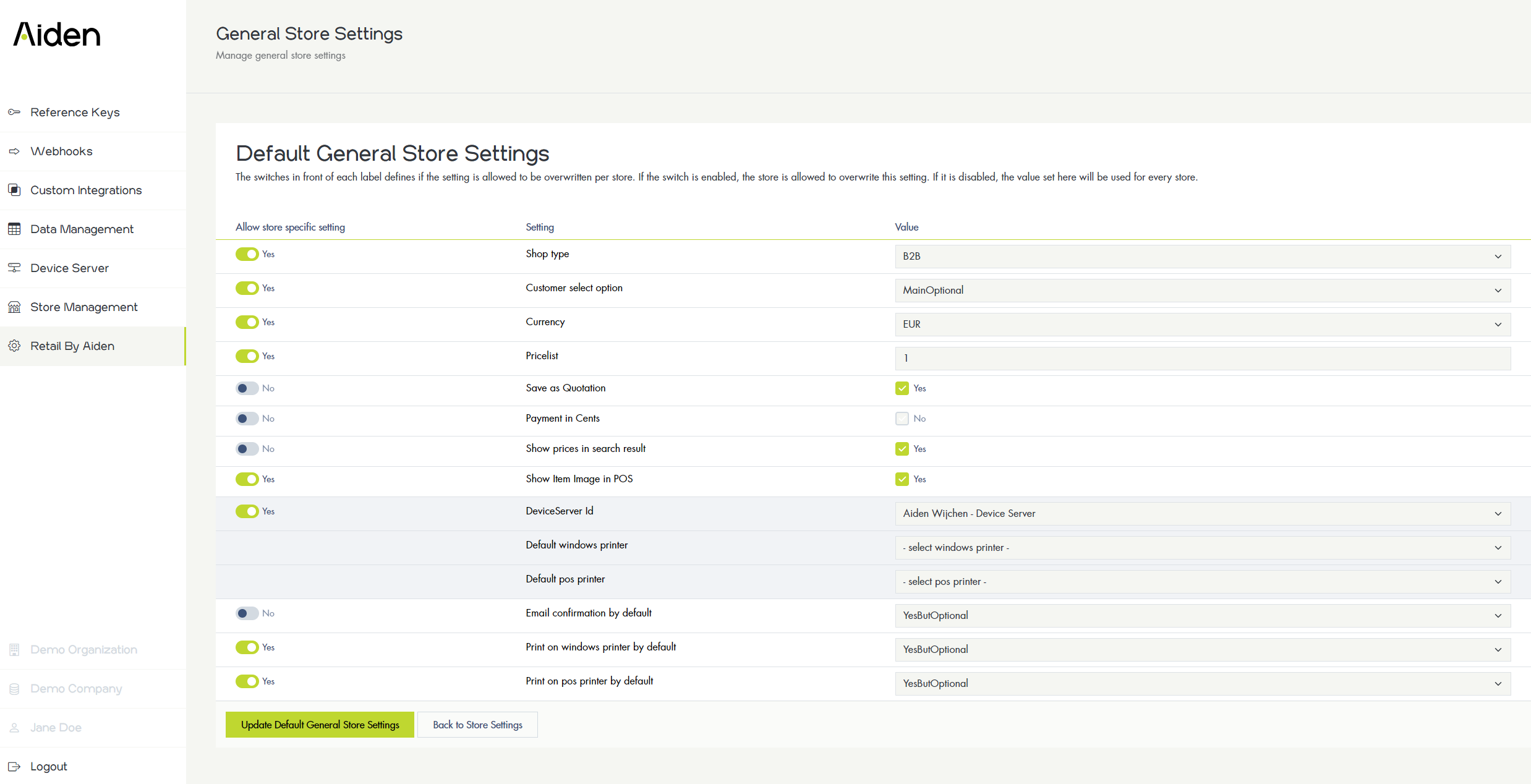
The toggles (switches) for each setting gives the option to be able to change that setting for an individual store. When disabled, the store will not be able to apply its own setting.
Please note that the toggle for DeviceServer Id, Default windows printer and Default pos printer is a combined setting.
The following settings can be changed:
Shop Type: This indicates whether the shop is mainly a Business to Business or Business to Consumer type of shop.
This has the effect that the prices are displayed inclusive (B2C) or exclusive VAT (B2B).
Save as Quotation: Enable/Disable to have the option available to save a transaction as a quotation and not as a direct sales or order
Payment in cents: Determines whether the amounts need be entered in cents (eg 1000 for € 10,00 or 10.00 for € 10,00)
Show Prices in search results: Show prices in search results
Show Item Image in pos: Show the item images if available or a “no item image” when set to true
This has the visual effect that in the list view of the search and on the transaction an image is shown or not
Device server id: Choose the device server for this shop
Print on windows printer by default: Yes, No, YesButOptional, NoButOptional;
Print the invoice/order/quotation on the windows printer
Print on pos printer by default: Yes, No, YesButOptional, NoButOptional;
Print the receipt on the pos printer
Default windows printer, The name of the windows printer as defined in the device server
Default pos printer: The name of the pos printer as defined in the device server
Email confirmation by default:: Yes, No, YesButOptional, NoButOptional
Email the transaction confirmation
Customer Select option: None, MainMandatory, MainOptional, AdditionalMandatory, AdditionalOptional
Shop Type
You can choose between two options, Business to business B2B or Business to Consumers B2C. Depending on these settings, item prices and line totals will be displayed with VAT (B2C) or without VAT (B2B).
Value | Representation |
|---|---|
B2C | 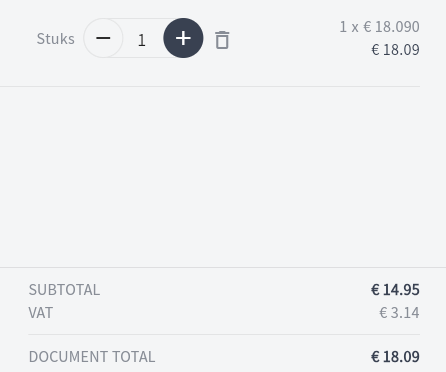 |
B2B | 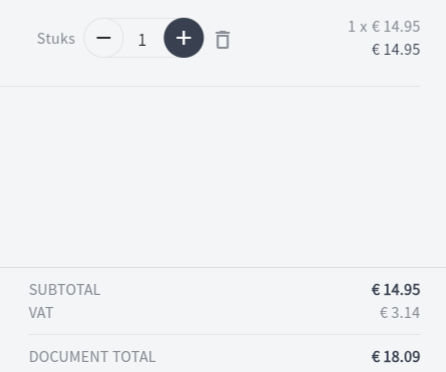 |
Save as Quotation
If this option is true, you can save the current transaction in the POS as a quotation instead of a direct order
Value | Representation |
|---|---|
False | 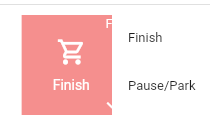 |
True | 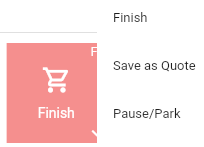 |
Payment In Cents
Value | Representation |
|---|---|
|  |
|  |
Show Prices in search results
Value | Representation |
|---|---|
True | 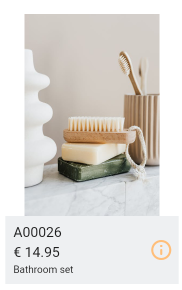 |
False | 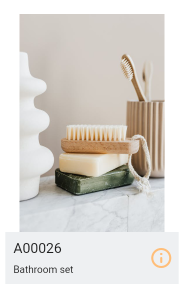 |
Device Server Id
Choose your device server from the list.
Print on windows printer by default
This setting can either be put to No, Yes, YesButOptional or NoButOptional
This setting reflects on finalize tab Customer Contact in which you can see/change customer contact settings such as this setting.
Value | Representation |
|---|---|
Yes | Pull down menu is shown and switch is set to true and cannot be set to false  |
YesButOptional | Pull down menu is shown and switch is set to true and can be set to false  |
NotButOptional | Pull down menu is shown and switch is set to false and can be set to true  |
No | Option is not shown at all |
Print on pos printer by default
This setting can either be put to No, Yes, YesButOptional or NoButOptional
This setting reflects on finalize tab Customer Contact in which you can see/change customer contact settings such as this setting.
Value | Representation |
|---|---|
Yes | Pull down menu is shown and switch is set to true and cannot be set to false  |
YesButOptional | Pull down menu is shown and switch is set to true and can be set to false  |
NotButOptional | Pull down menu is shown and switch is set to false and can be set to true  |
No | Option is not shown at all |
Email confirmation by default
This setting can either be put to No, Yes, YesButOptional or NoButOptional
This setting reflects on finalize tab Customer Contact in which you can see/change customer contact settings such as this setting.
Value | Representation |
|---|---|
Yes | Pull down menu is shown and switch is set to true and cannot be set to false  |
YesButOptional | Pull down menu is shown and switch is set to true and can be set to false  |
NotButOptional | Pull down menu is shown and switch is set to false and can be set to true  |
No | Option is not shown at all |
Show Item Image in POS
Value | Representation |
|---|---|
True |  |
False |  |
Customer Select option
Value | |
|---|---|
None | No Customer can be selected, only anonymous sales is possible |
MainMandatory | Customer must be selected on the main screen prior to be able to add items to the transaction |
MainOptional | Customer can be selected on the main screen prior or after adding items to the transaction |
AdditionalMandatory | Customer must be selected using a button on the Function Button section prior or after adding items to be able to finish the transaction 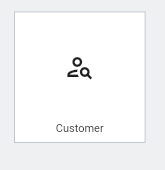 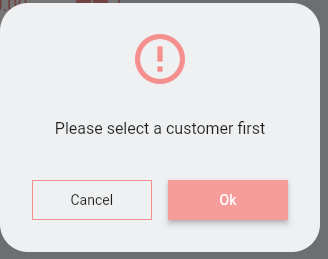 |
AdditionOptional | Customer can be selected using a button on the Function Button section prior or after adding items to the transaction or finishing the transaction 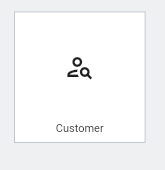 |