Giftcards
Giftcards is one of the Payment Types used in Aiden POS. Giftcards differ from other payment types since they have a balance, validity and can be sold via the POS.
Configuring Giftcards
Aiden POS assumes gift cards are managed by external software (Often ERP but also specialized software such as Intersolve). In the Store Management Portal under Menu Custom Integrations it is possible to integrate external Giftcard-software with Aiden POS:
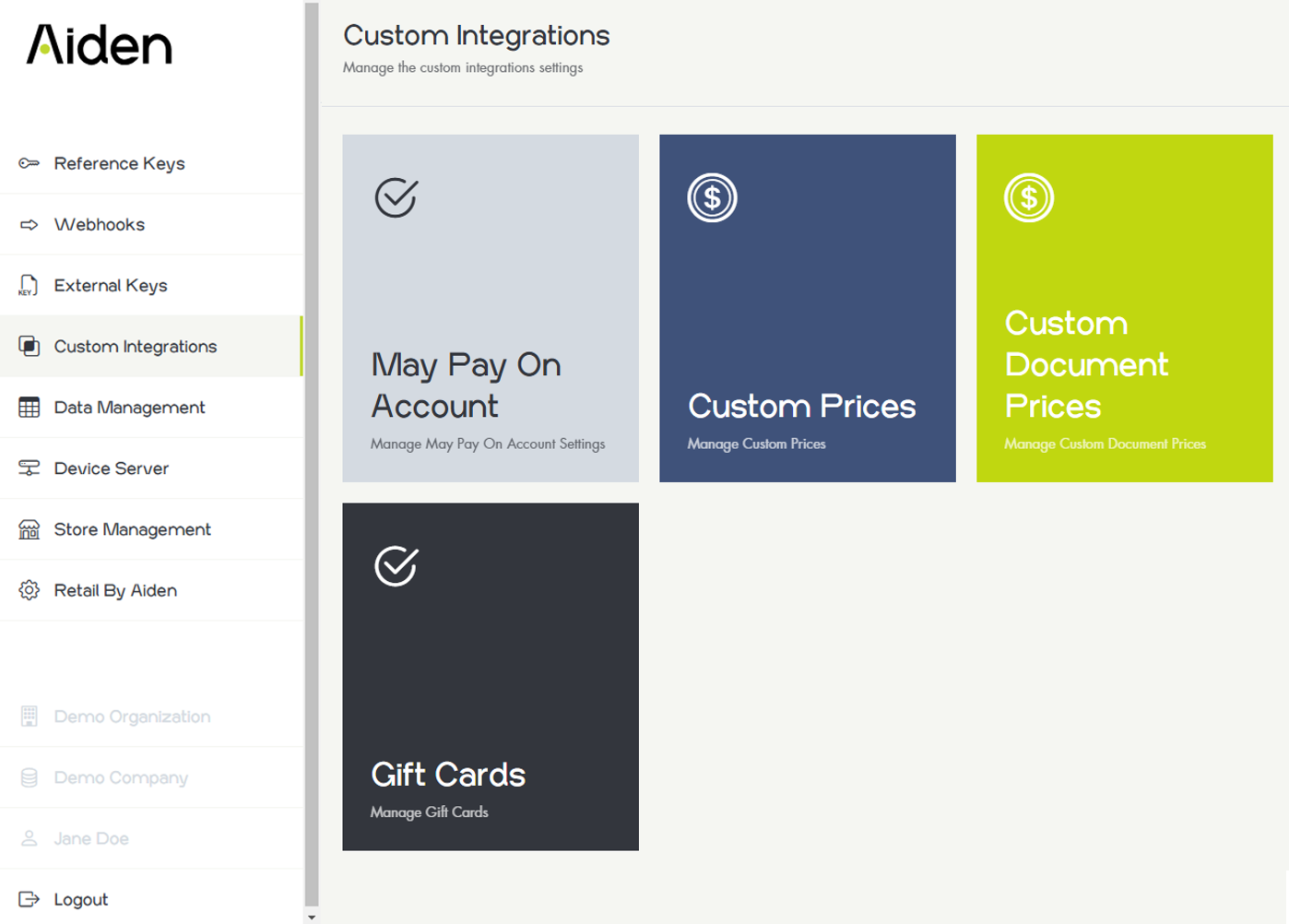
In the Giftcard setup screen, multiple Gift Card Integrations can be activated and setup:
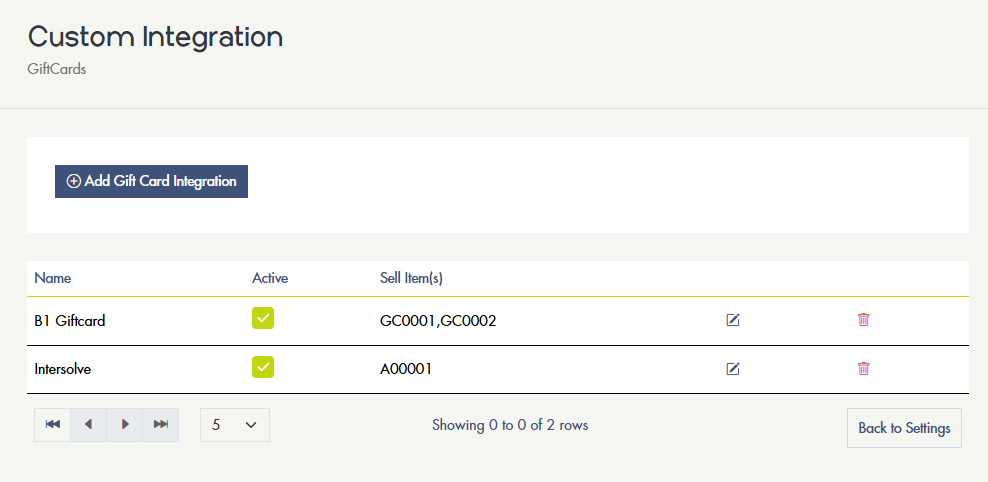
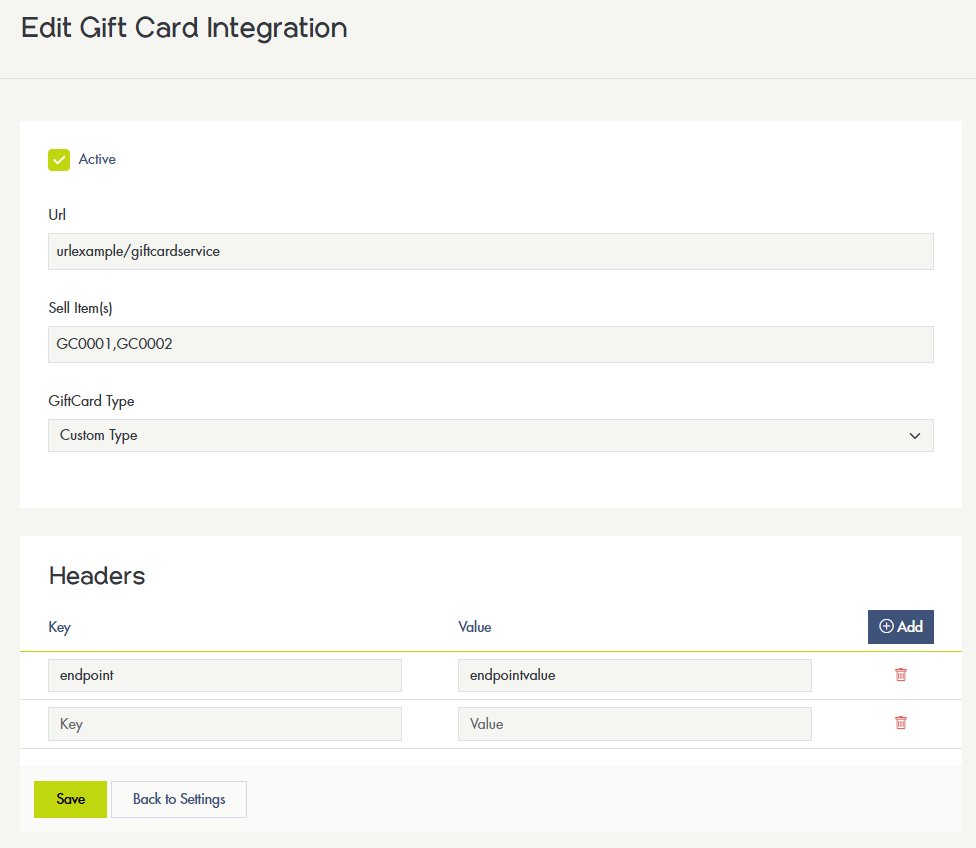
In the Sellitem(s) field one or multiple itemcode can be entered. Selecting one of these items in POS initiates the Selling Giftcards process.
Selecting the Giftcard Type determines which fields are shown below. For now the available Giftcard Type is Custom Type. With this type it is possible to add your own headers which will be used in the calls made to the endpoint in the Url-field.
After setting up a Giftcard Integration this integration can be selected in Payment Types (with parent Payment Type Giftcard (GC)).
Selling Giftcards
Selling a giftcard in Aiden POS is started by selecting an item which is setup as a Sellitem to (one of) the Giftcard Integration(s). Selecting this item can be done via scanning its itemcode or e.g. by setting it up as a Quick Search Widget. If one of these items is selected a pop-up is shown in POS:
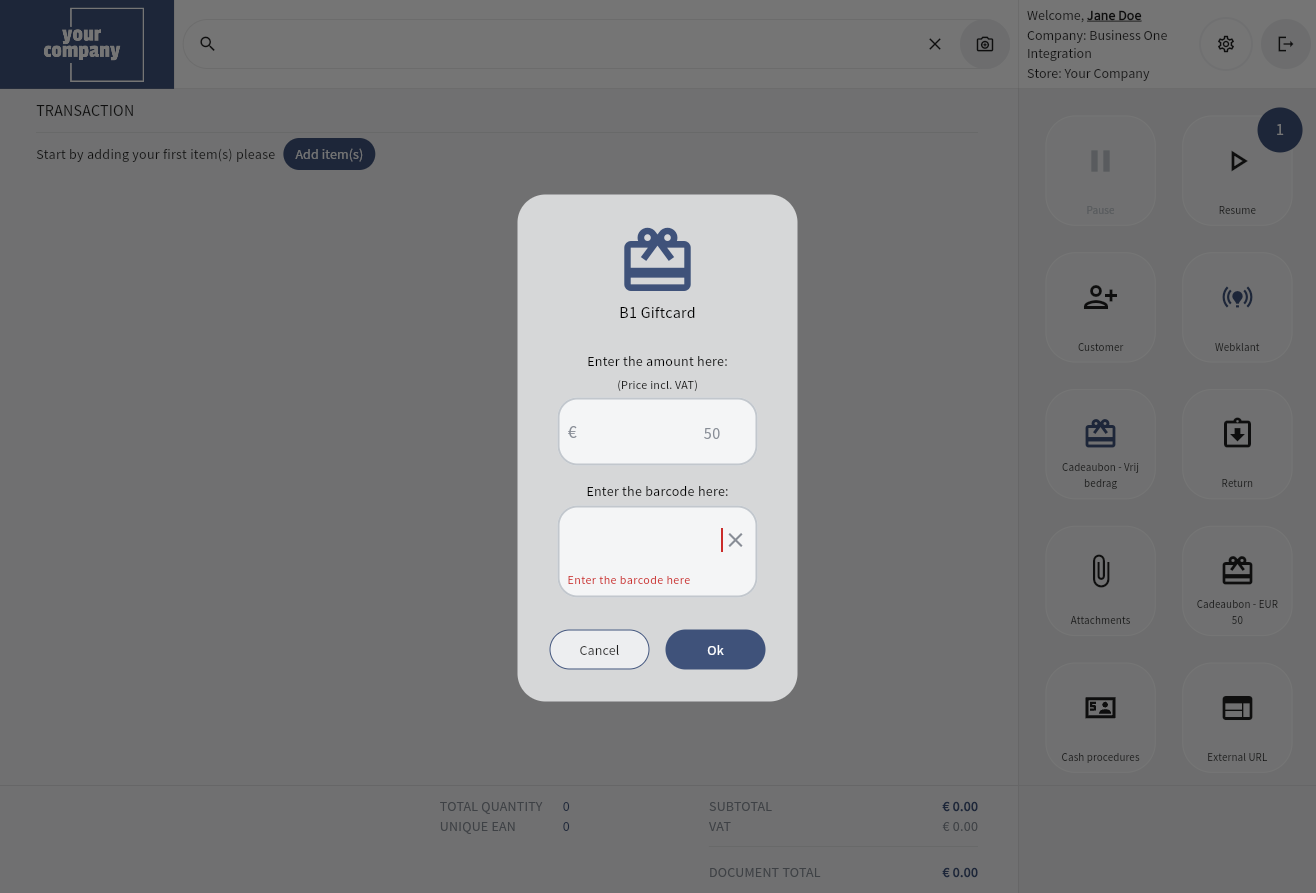
The pop-up consists of two fields
Amount the price of the selected item is shown here. If the item has no price, no price is shown. If the item is setup as a variablePriceItem, the price can be altered or added. (input for this fields is always incl. VAT).
Barcode this field is always empty and needs to be filled by the employee.
Pressing OK results in adding the giftcard-item to the transaction with the amount from the pop-up (if the selected barcode is linked to a valid Giftcard).
Pressing Cancel closes the pop-up, no further action.
When the transaction is Finished, a giftCard call is made to the Url from the linked Giftcard Integration (for each sold GC), with the following input (externalID is filled with the name of the integration type, other fields are self-explanatory):
{"action":"updateGiftcardBalance", "UUID": "XXXXXXXXXX", "storeID": "XX-XX", "externalID": "GC0001", "giftcardBarcode": "EXAMPLE12345", "updateAmount": 50.00}the following response is expected:
{"comment":"","statusCode":0,"newOpenAmount":50.00}An updateAmount of 50 results in adding a value of 50 to the giftcard.
Aiden POS assumes the giftcard already exists and thus only its balance can be updated. Creation of new Giftcards is currently not possible. If the giftcard is invalid or does not exist, an error message is shown in POS:
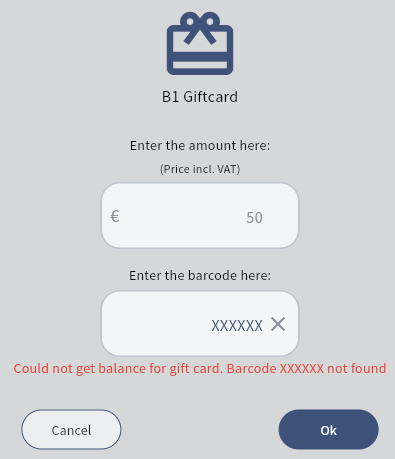
The second part of the comment is provided by the endpoint, this format is expected for the response:
{"comment":"Barcode xxxxxx not found","statusCode":1,"newOpenAmount":0}:Using Giftcards as a payment method
On the Finish Page it is possible to select a payment type of type Giftcard:
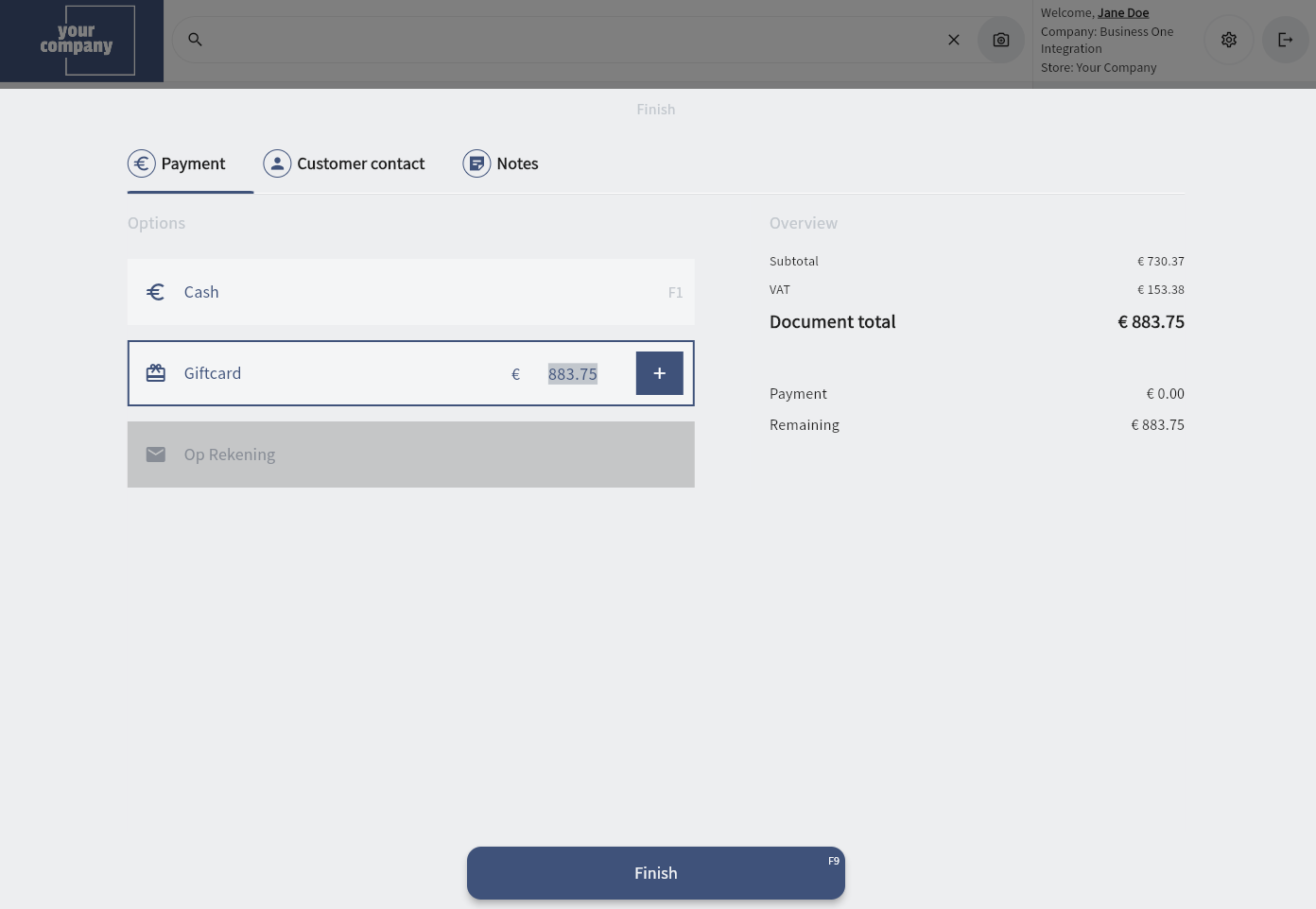
Pressing the + button shows a pop-up in which the giftcard-barcode can be filled out:
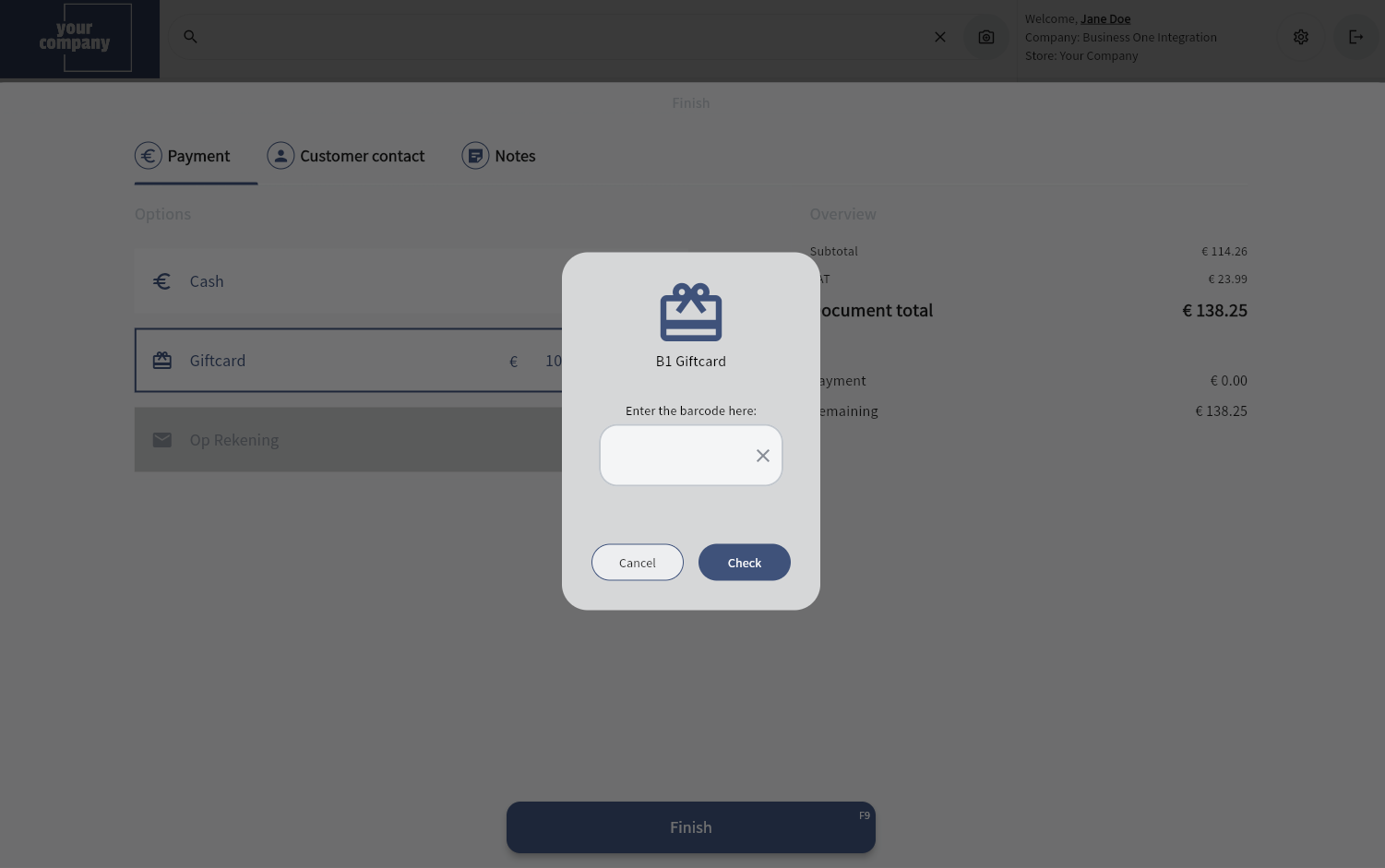
After entering a barcode in this pop-up (e.g. via scanning or entering manually), a giftCard call is made to the Url from the linked Giftcard Integration, with input:
{"action":"getGiftcardBalance", "giftcardBarcode":"EX123456"}the following response is expected:
{"validGiftcardBalance":100.00,"comment":"","statusCode":0}After the call is finished, the balance is shown in this pop-up:
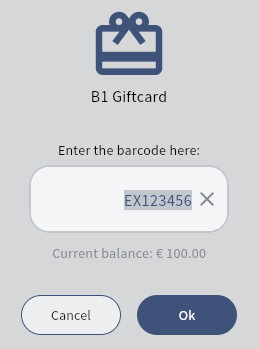
Pressing Cancel closes the pop-up and no payment is added to the transaction.
Pressing OK closes the pop-up and adds the Giftcard Payment to the transaction. The amount added to the transaction is:
The amount which was filled out in the Payment Box
 (if the balance on the giftcard is >= to this amount)
(if the balance on the giftcard is >= to this amount)The remaining balance on the giftcard (if remaining balance on giftcard is < amount from Payment Box.
When the payment is added, a giftCard call is made to the Url from the linked Giftcard Integration, with input:
{"action":"updateGiftcardBalance", "UUID": "XXXXXXXXXX", "storeID": "XX-XX", "externalID": "GC0001", "giftcardBarcode": "EXAMPLE12345", "updateAmount": -100}the following response is expected:
{"comment":"","statusCode":0,"newOpenAmount":0}When the payment is deleted, , another similar giftCard call is made to the Url from the linked Giftcard Integration. (with positive updateAmount).
