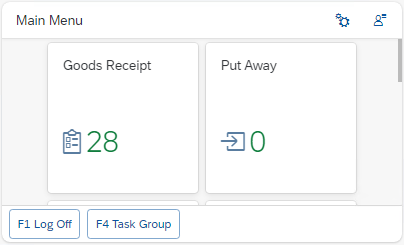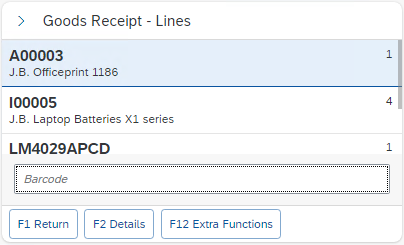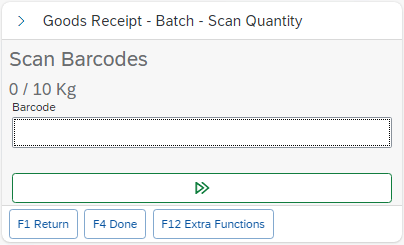Web Client settings
The web client can be configured on two types of display settings:
Theme
Font
Theme can be adjusted in dark or light mode. After logging in, click on the account button on right top of the screen as displayed on the picture below.
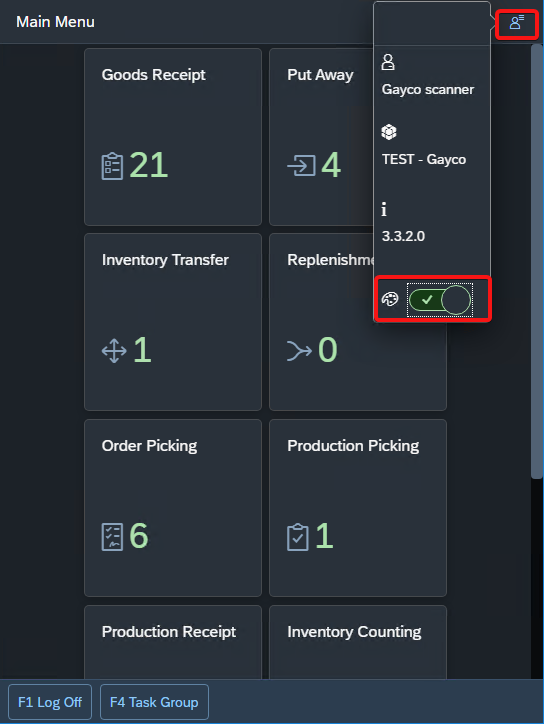
Fontsize can be adjusted by adding the following command after the web address of client: http(s)://<server- or ip-adress>:<port>/Sites/<version>/Client/
?fontSize=Xrem or ?fontSize=Xpx
Where X stands for the number of Relative Unit of CSS (rem) for the Font size. The number can be either positive (size will be larger) or negative (size will be smaller).
For Example 0.5rem will result on scanner like this:
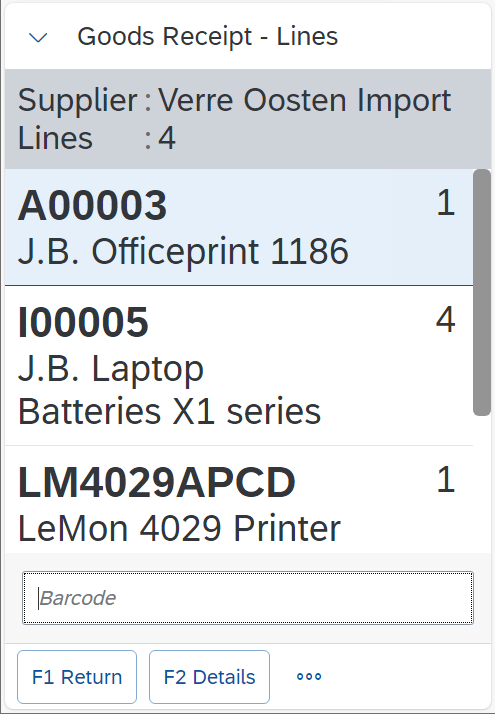
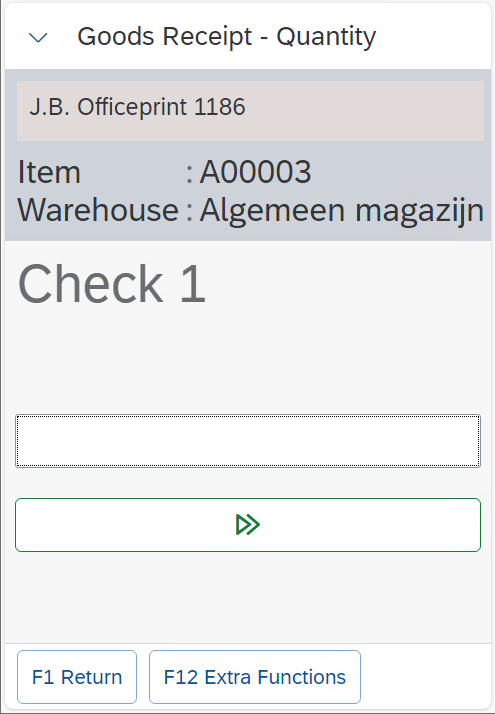
Info Collapse gives the option to collapse task or line details by default. This can be very useful when working on devices with small screen sizes.
If, for example, the url extension is like specified below, then the text size will be smaller and the info will be collapsed.
/?fontSize=-0.16rem&infoCollapsed=trueOn a device with a screen size of 400 x 240 pixels (landscape mode), the client will be displayed like this: