Migration tool 2.2.x > 3.x
Introduction
When a migration from WarehousePro version 2.2.x to 3.x takes place, a migration tool can be used (“WHPMigrate 2.2 to 3.x.zip”). This migration tool uses the 64-bit DI-API and is only suitable for the SQL versions of SAP Business One 9.2 / 9.3 / 10.0.
Install "WHPMigrationTool.exe" to a location of your choice (default location is “C:\Program Files\ProSuite\WarehousePro v2 Migration Tool\”).
Start “WHPMigrate.exe” application.
Enter the database and SAP Business One login and database information.
Click “Connect”.
The following steps can be followed with this tool. First determine which parts need to be migrated.
Warehouse
Via this tab a WarehousePro managed warehouse can be converted to a standard SAP Business One warehouse with bin locations.
To do this, place the checkmark “Migrate” behind the warehouses that need to be converted.

Press "Execute" to update the data in SAP Business One.
Sublevels
The standard SAP Business One sub-levels can be created via this tab. The names of WarehousePro 2.2 are displayed as standard for this. These can be adjusted as desired.

Press "Execute" to create the data in SAP Business One.
Locations
Via this tab, bin locations can be created based on the warehouse locations from WarehousePro version 2.2.x.x. The query with which this data is determined can be adjusted as desired. Make sure that the output remains the same in terms of columns. Press "Execute" when the result is as desired.
Before the locations are created, the required sub-levels will be created.

Inventory
The stock can be placed on location via this tab. Stock Transfer documents will be created to move from the relevant SYSTEM bin location to the actual (according to WarehousePro 2.2 data) locations. The query can be adjusted as desired
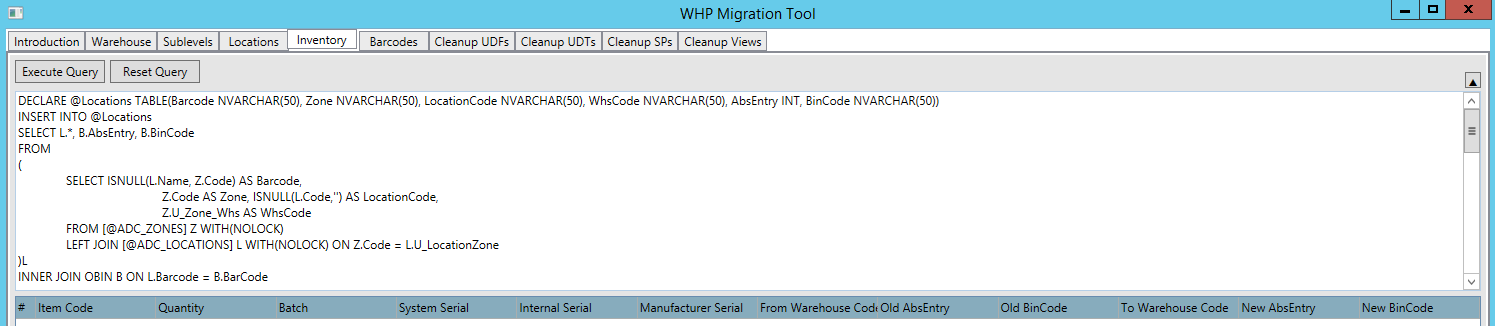
Press “Execute” to create the stock transfer documents.
Because many items have to be placed to many different locations, this can lead to a very large transaction that cannot be processed by SAP Business One API. To prevent this, a maximum BOM size can be specified (it is advisable to use this):

Barcodes
Via this tab, barcodes from the Barcode Matrix of WarehousePro can be transferred to the barcode (OBCD) of SAP Business One.
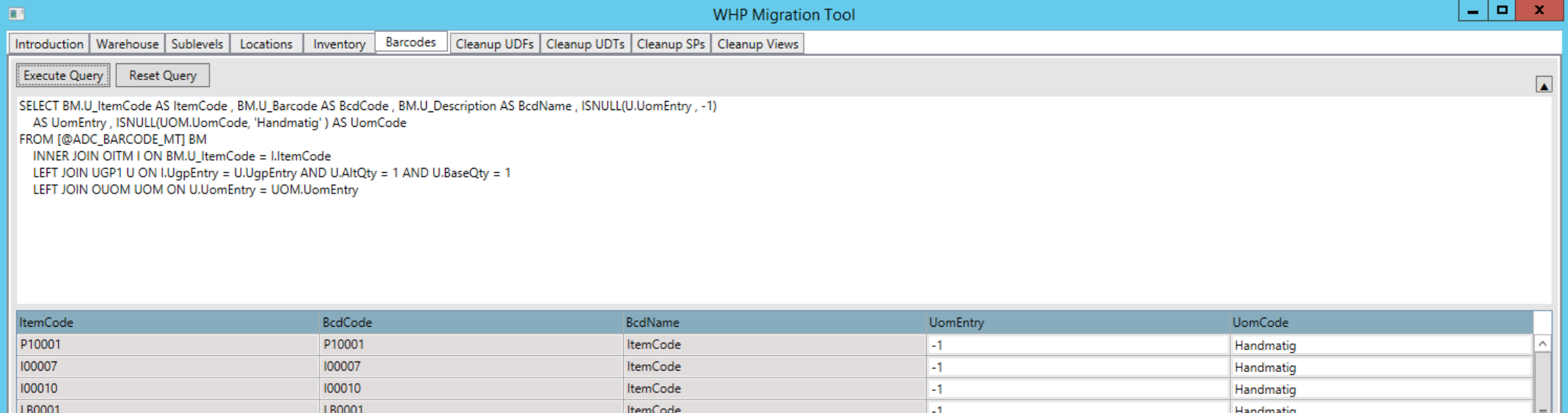
Press "Execute" to create the data.
Cleanup
If the migration is successful and the old fields and tables are no longer needed, these can be cleared via the "Cleanup UDFs" and "Cleanup UDTs" tabs.
Only do this when these tables and fields will no longer be used! Any reports making use of this data will no longer work.
There is also the option to clean up SQL Stored Procedures and SQL Views.
Simply tick what can be removed and the command is executed via the “Execute” button.
