Installing WarehousePro Add-On (Extension Manager)
Install in Extension Manager
Steps | Remarks/Comments | |
|---|---|---|
| 1 | In the webbrowser fill in the following URL: https://<ServerAddress>:40000/ExtensionManager 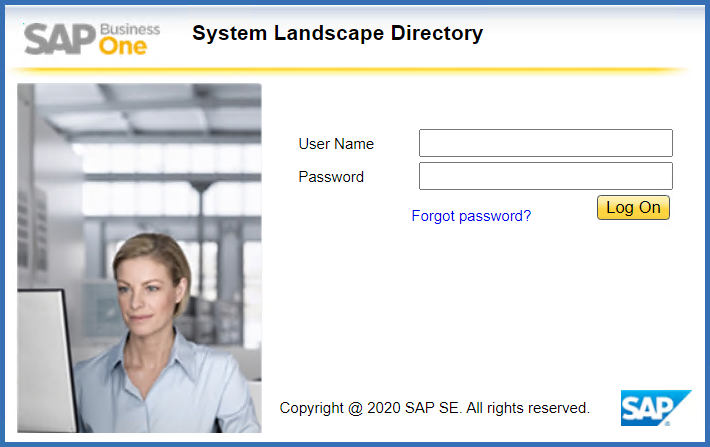 | |
| 2 | Login with the SLD credentials (B1SiteUser by default). | |
| 3 | Click on import. | The Extension Import Wizard will be opened. 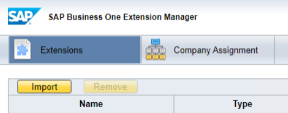 |
| 4 | Browse for the file, select the file corresponding to the SAP Business One version (9.3 or 10.0): WarehousePro_Addon_Extension_<VERSION>_SBO<9x or 10>.zip 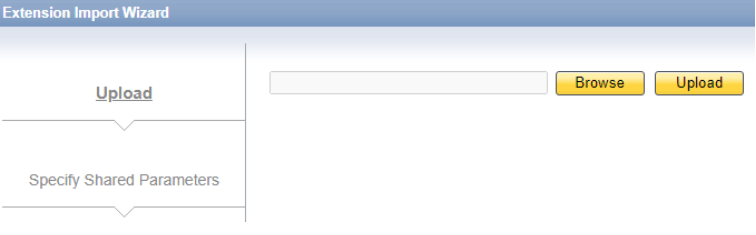 | |
| 5 | Upload the file and click Finish. 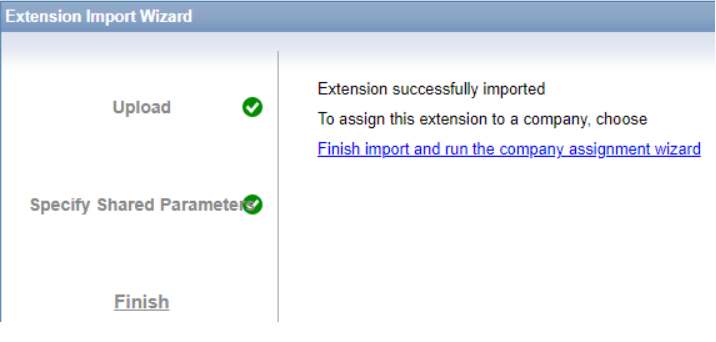 |
Company Assignment
Steps | Remarks/Comments | |
|---|---|---|
| 1 | Assign the company database(s) to the extension. The Extension Assigment Wizard will be opened. 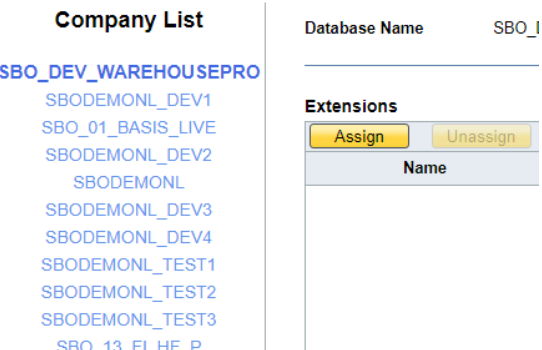 |
Make sure to Unassign any previous versions of the WarehousePro addon when installing a new version. |
| 2 | Specify Extension 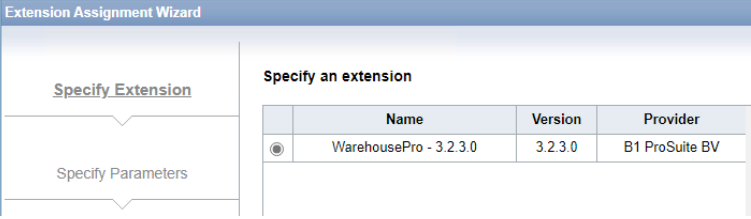 | |
| 3 | Set the Default Startup Mode on mandatory. 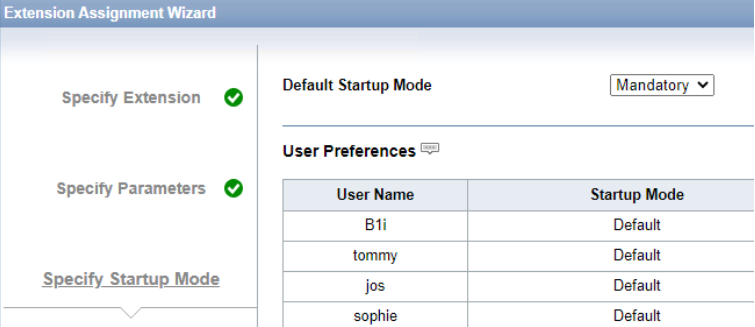 |
WarehousePro contains features to check actions of SAP Business One users. |
| 4 | Click on finish. 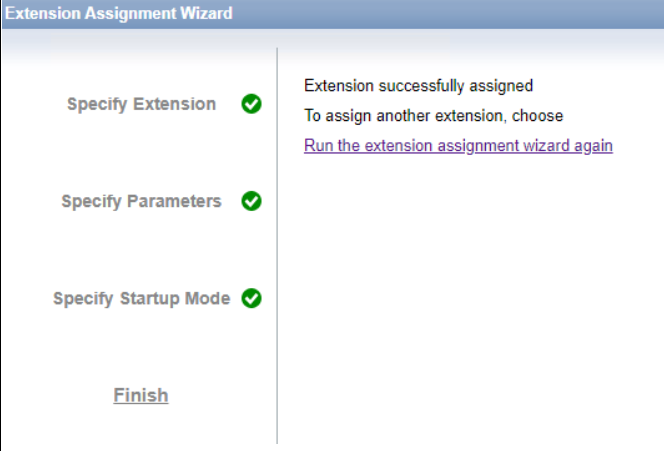 | |
| 5 | Run the SAP database as administrator (right mouse click). The addon will be locally installed. |
If SAP Business One has not been started as an administrator it is possible that the addon will not be installed correctly due to insufficient rights. |
