Installing/Updating WarehousePro Client (deprecated)
This full WPF WarehousePro Client application is available, but it is advised to use the WarehousePro Web Client application. URL can be found (after installation of server instance and addon) in SAP Business One by navigating to Administration > Setup > WarehousePro Settings > External Links > Web Client. This link will open the default external browser from which the URL can be copied.
Steps | Remarks/Comments | |
|---|---|---|
| 1 | Execute “WarehousePro_Client_<Version>_Install.exe” to install the application. |
Make sure the installation path refers to the path where the previous version of the software is installed. The default is "C:\Program Files\ProSuite\". |
| 2 | Start the WarehousePro Client application (default installation path is "C:\Program Files\ProSuite\WarehousePro Client\WarehouseProClient_WPF.exe"). | |
| 3 | Use the instructions in the file "Command_Line.docx" to create the required shortcut for the client application startup (for example these settings can be used to start the application in full screen mode and also font size can be changed). | |
| 4 | The connection settings must be entered for each (Windows) user. Use the communication port that was used during the WarehousePro Server installation. | |
| 5 | Further login data is created and set up from SAP Business One / WarehousePro addon. |
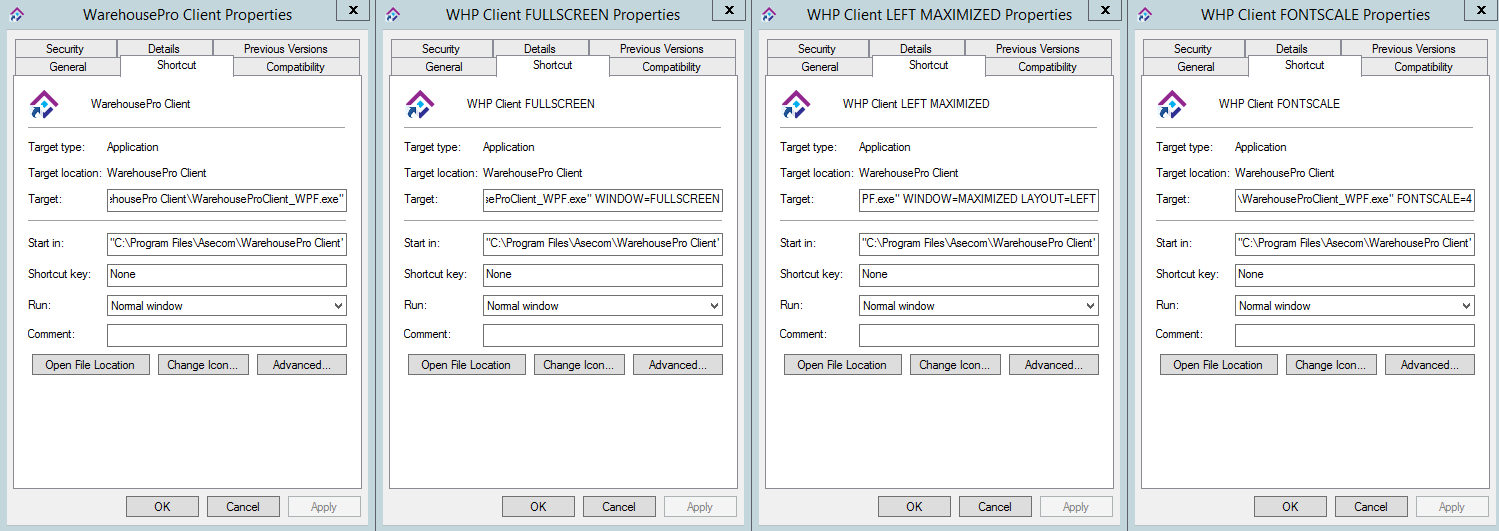
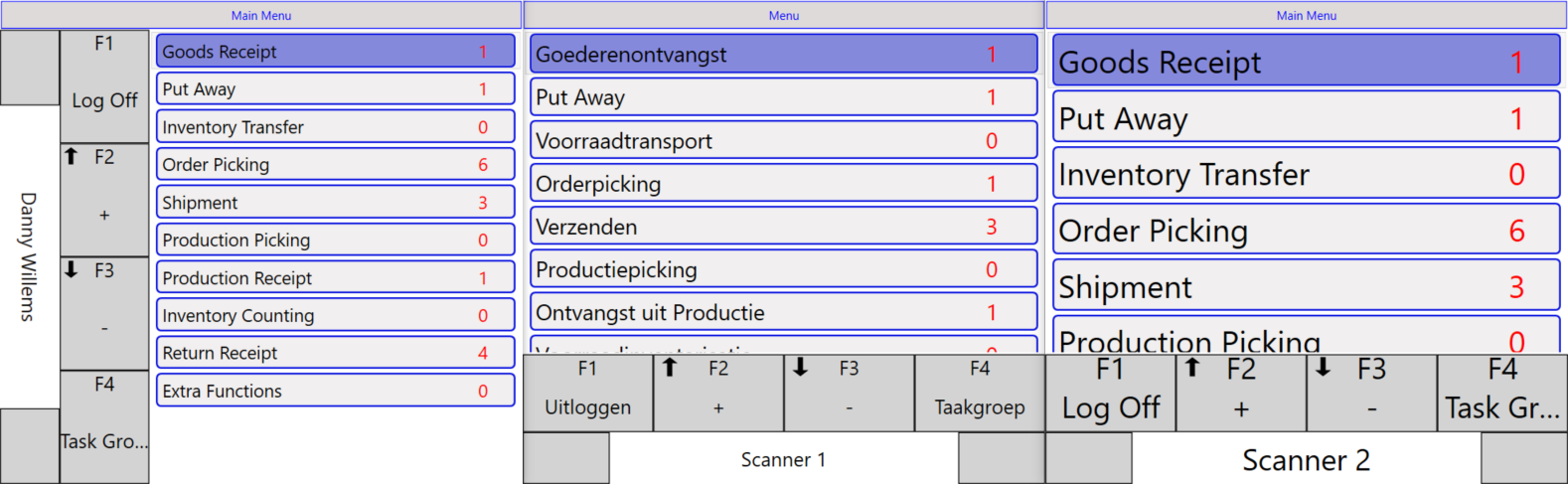
If requested, the default "Configuration menu Password" is 1590. This can be adjusted if desired (per client installation).
