General Settings for Pick Lists
Introduction
Via the menu option Settings within the above-mentioned menu path, general settings for creating picking lists can be specified per document type. Specific options are available depending on this type.
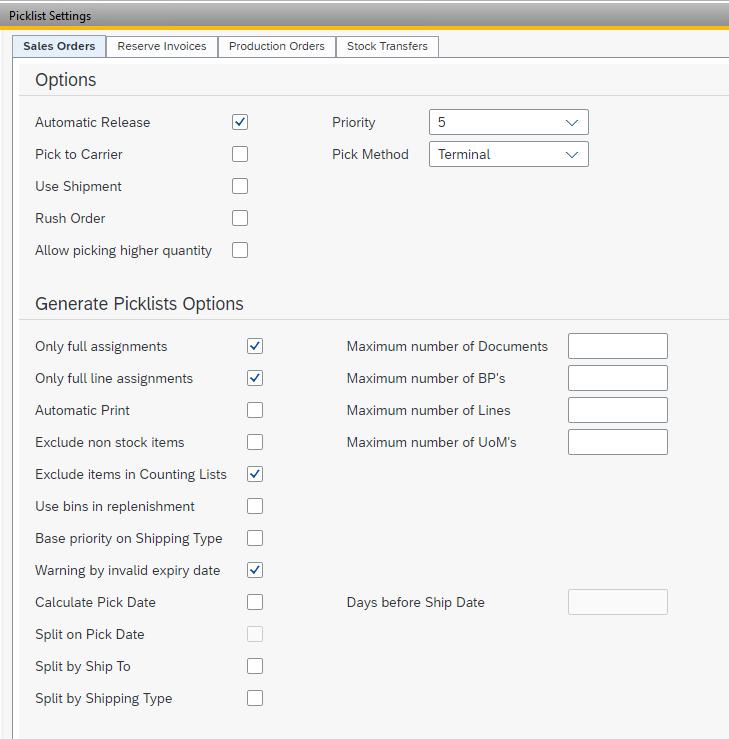

A brief explanation of all available parameters per document type:
Sales Orders and Reserve Invoices
Options
Automatic Release When a pick list is created, it is immediately released and may be available for processing.
Pick to Carrier Activates in a picking list the steps for processing picking actions to a Label. A label is linked to a logistics carrier.
Use Shipment Activates the shipment step (separate Shipment application) after completing a picking list. If this option is disabled, a Delivery in SAP Business One will be created immediately after the completion of the pick list.
Rush Order The created picking lists are given an emergency mark. As a result, the picking lists in the WarehousePro Client are placed at the top of the list and (unless adjusted via the establishment of indicators) a red Exclamation mark icon is placed in front of the line.
Allow picking higher quantity If active, it is allowed to take a larger number during picking than is stated in the picking list. In this case, it is possible that more is supplied than what is stated in the order.
Priority The default priority of a pick list. A choice can be made between 1 (high) and 5 (low). This priority ensures sorting within the pick date of the pick list. Only pick lists with an urgent mark will be displayed above priority 1.
Pick Method The default pick method of the pick list. You can choose from RF (WarehousePro Client) or Manual (printing and picking via paper picking lists and later manually processing in SAP Business One).
Generate Picklists Options
Only full assignments If activated, the full quantity of all selected items is expected to end up in the pick list. The behavior of this also depends on how the pick list is generated and whether filters are used.
Only full line assignments If activated, the full quantity of all selected lines is expected to end up in the pick list. The behavior of this also depends on how the pick list is generated and whether filters are used.
Automatic Print If activated, the pick list will beprinted to the default printer of the task group to which the pick list is assigned.
Exclude non inventory items If activated, items for which the check mark Warehouse item is not activated will not be included in the pick list.
Base priority on Shipping Type if activated, the priority of the pick list is no longer determined by the default Priority setting, but by the priority that is linked to the shipping method (if present).
Maximum number of Documents For a picking list, determine how many documents (in this case, Sales orders or Reserve invoices) can be included in a picking list. If several documents are included in the selection (depending on the method of generating the pick list), a new pick list is created per set number.
Maximum number of BP's Determine for a picking list how many business partners (in this case Customers) can be included in a picking list. If orders from several customers are included in the selection (depending on the method of generating the pick list), a new pick list is created per set quantity.
Maximum number of Lines For a picking list, determine the maximum number of lines (irrespective of the quantity of units expected in the line) that this may consist of. If more lines are included in the selection, a new pick list is created per set number.
Maximum number of UoM's For a pick list, determine the maximum number of items (regardless of the number of units that are normally expected) from which this may consist. If more lines are included in the selection, a new pick list is created per set number. Different lines of the same article are considered 1.
Calculate Pick Date If activated, the pick date is determined by the selected orders or order lines (depending on selection option). Activating this option also activates the following options Days before Ship Date and Split on Pick Date. If the pick date ends in the past, the current date will be used as the pick date.
Days before Ship Date Depending on the delivery date (in number of days before) of the order or order line, determine what the pick date of the pick list should be. Weekends and public holidays are not taken into account here. Unless the split on Pick Date option is activated, the pick date is determined on the nearest delivery date.
Split on Pick Date If activated, order lines with different delivery dates are placed on a separate pick list.
Split by Ship to If activated, order lines with different ship to or empty ship to adresses are placed on a separate pick list.
Split on Shipping Type If activated, order lines with different shipping types are placed on a separate pick list.
Production Orders
Options
Automatic Release When a pick list is created, it is immediately released and may be available for processing.
Transfer to Location Determine whether the picked quantities need only be moved to the specified production location (only applicable to warehouses with active location management). If not activated, an Issue for Production document is created in SAP Business One based on the quantity picked. This does not apply to lines with the Backflushing issue method.
Rush Order The created picking lists are given an emergency mark. As a result, the picking lists in the WarehousePro Client are placed at the top of the list and (unless adjusted via the establishment of indicators) a red Exclamation mark icon is placed in front of the line.
Allow picking higher quantity If active, it is allowed to take a larger number during picking than is stated in the picking list. In this case, it is possible that more is being issued than what is stated in the order.
Priority The default priority of a pick list. A choice can be made between 1 (high) and 5 (low). This priority ensures sorting within the pick date of the pick list. Only pick lists with an urgent mark will be displayed above priority 1.
Pick Method The default pick method of the pick list. You can choose from RF (WarehousePro Client) or Manual (printing and picking via paper picking lists and later manually processing in SAP Business One).
Generate Picklists Options
Only full assignments If activated, the full quantity of all selected items is expected to end up in the pick list. The behavior of this also depends on how the pick list is generated and whether filters are used.
Only full line assignments If activated, the full quantity of all selected lines is expected to end up in the pick list. The behavior of this also depends on how the pick list is generated and whether filters are used.
Automatic Print If activated, the pick list will be printed to the default printer of the task group to which the pick list is assigned.
Exclude non inventory items If activated, items for which the check mark Warehouse item is not activated will not be included in the pick list.
Exclude items in Counting Lists If activated, stock that in a WarehousePro Stock Counting task at the time of generating the pick list is not included in the pick list. Depending on stock counting settings, this stock can be blocked for picking.
Maximum number of Documents For a picking list, determine how many documents (in this case, Production Orders) can be included in a picking list. If several documents are included in the selection (depending on the method of generating the pick list), a new pick list is created per set number.
Maximum number of Lines For a picking list, determine the maximum number of lines (irrespective of the quantity of units expected in the line) that this may consist of. If more lines are included in the selection, a new pick list is created per set number.
Maximum number of UoM's For a pick list, determine the maximum number of items (regardless of the number of units that are normally expected) from which this may consist. If more lines are included in the selection, a new pick list is created per set number. Different lines of the same article are considered 1.
Calculate Pick Date If activated, the pick date is determined by the selected orders or order lines (depending on selection option). Activating this option also activates the following options Days before Production Date and Split on Pick Date. If the pick date ends in the past, the current date will be used as the pick date.
Days before Ship Date Depending on the production start date (in number of days before) of the order, determine what the pick date of the pick list should be. Weekends and public holidays are not taken into account here. Unless the Split on Pick Date option is activated, the pick date is determined on the nearest production start date.
Split on Pick Date If activated, order lines with different production dates are placed on a separate pick list.
Inventory Transfers
Options
Automatic Release When a pick list is created, it is immediately released and may be available for processing.
Allow picking higher quantity If active, it is allowed to take a larger number during picking than is stated in the picking list. In this case, it is possible that more is being issued than what is stated in the order.
Priority The default priority of a pick list. A choice can be made between 1 (high) and 5 (low). This priority ensures sorting within the pick date of the pick list. Only pick lists with an urgent mark will be displayed above priority 1.
Pick Method The default pick method of the pick list. You can choose from RF (WarehousePro Client) or Manual (printing and picking via paper picking lists and later manually processing in SAP Business One).
Generate Picklists Options
Only full assignments If activated, the full quantity of all selected items is expected to end up in the pick list. The behavior of this also depends on how the pick list is generated and whether filters are used.
Only full line assignments If activated, the full quantity of all selected lines is expected to end up in the pick list. The behavior of this also depends on how the pick list is generated and whether filters are used.
Automatic Print If activated, the pick list will be printed to the default printer of the task group to which the pick list is assigned.
Exclude items in Counting Lists If activated, stock that in a WarehousePro Stock Counting task at the time of generating the pick list is not included in the pick list. Depending on stock counting settings, this stock can be blocked for picking.
Maximum number of Documents For a picking list, determine the maximum number of lines (irrespective of the quantity of units expected in the line) that this may consist of. If more lines are included in the selection, a new pick list is created per set number.
Maximum number of UoM's For a pick list, determine the maximum number of items (regardless of the number of units that are normally expected) from which this may consist. If more lines are included in the selection, a new pick list is created per set number. Different lines of the same article are considered 1.
Calculate Pick Date If activated, the pick date is determined by the selected orders or order lines (depending on selection option). Activating this option also activates the following options Days before Due Date and Split on Pick Date. If the pick date ends in the past, the current date will be used as the pick date.
Days before Ship Date Depending on the production startdate (in number of days before) of the order, determine what the pick date of the pick list should be. Weekends and public holidays are not taken into account here. Unless the Split on Pick Date option is activated, the pick date is determined on the nearest due date.
Split on Pick Date If activated, order lines with different production dates are placed on a separate pick list.
