Open Documents
When you have selected a Customer you can go to Open Documents on the left menu to see all documents from that specific customer that have status "open".
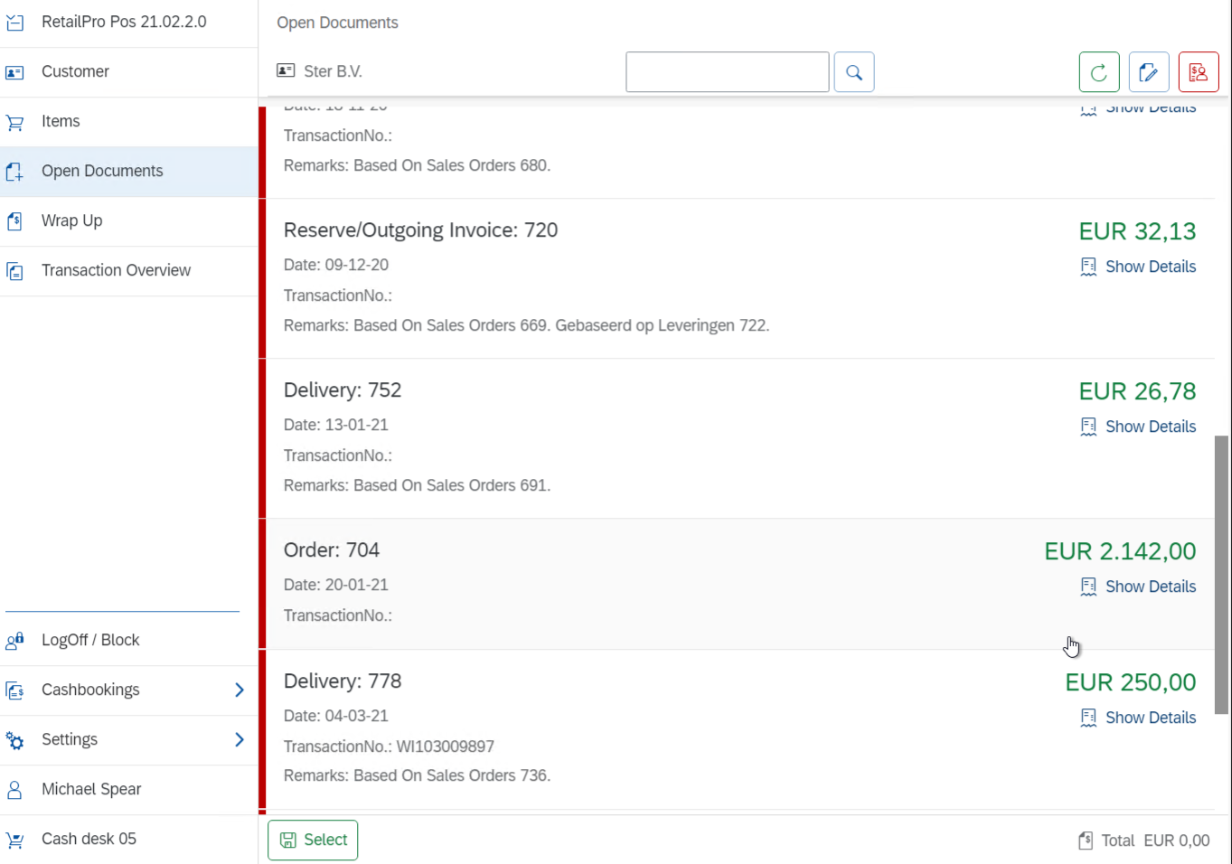
By default the following document types will be displayed: Sales Order, Delivery, Invoice, Return Request, Return and Credit Memo.
In the Open Documents menu, there are a few functionally buttons that will be explained below.
Filter
You can filter om a specific open document. When you have selected this filter all open documents that have a relation with the selected filter will be shown. For example: selection on 736 gives open documents of Delivery based on Sales order 736 and the Sales order.

Selection(s)
If you want to process an open document, you first have click on the specific document. You can mark more documents.
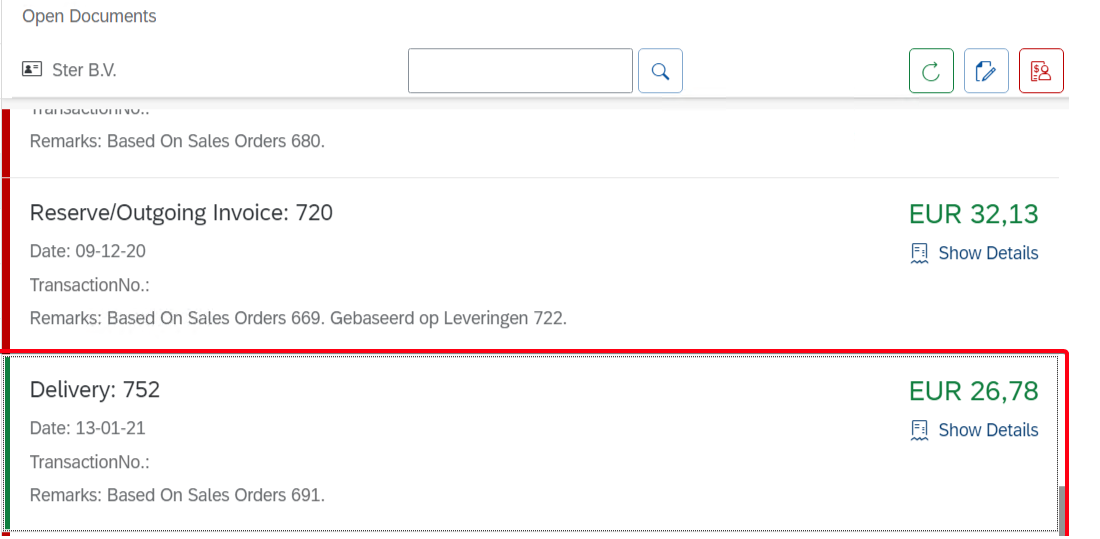
Once you have determined the selection, you have to click on Select button left below. As a result the value of the document(s) will be shown on the right. The amount the be wrapped up.
Deselect
The selected documents can be deselected by pushing the Select button again.
Refresh button
Push the refresh button (round arrow) in order to refresh data.
Assign documents manually
In case when you (need to) work offline, you have the option to assign documents manually. When you process a manually assigned document, an extra payment (on account) will be booked in SAP Business One.
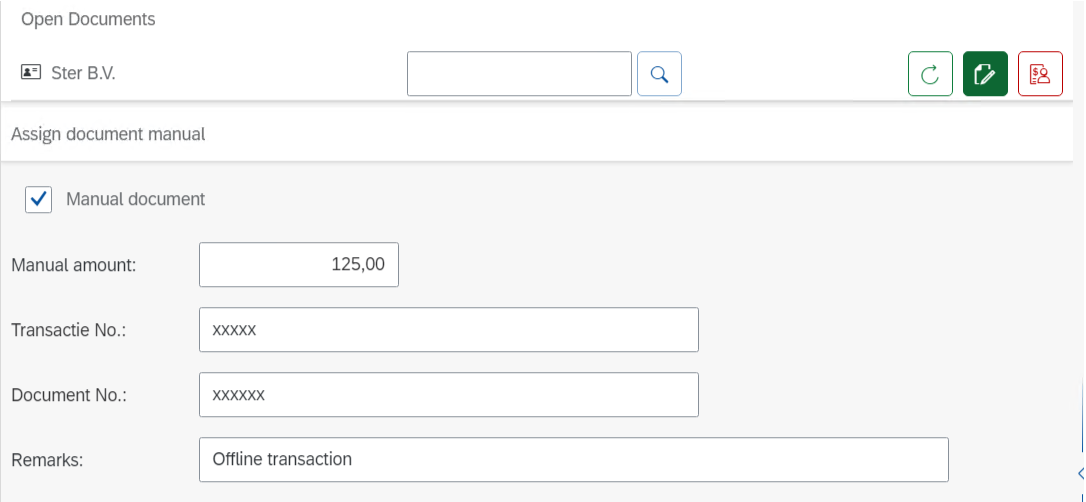
Customer balance
In the menu Open Documents there is an option to see the actual Open Balance. When the button is green, this means that there is an open amount (open balance minus open deliveries) that should match with SAP Business One.
When the button is red, this means that the customer has a negative amount.

