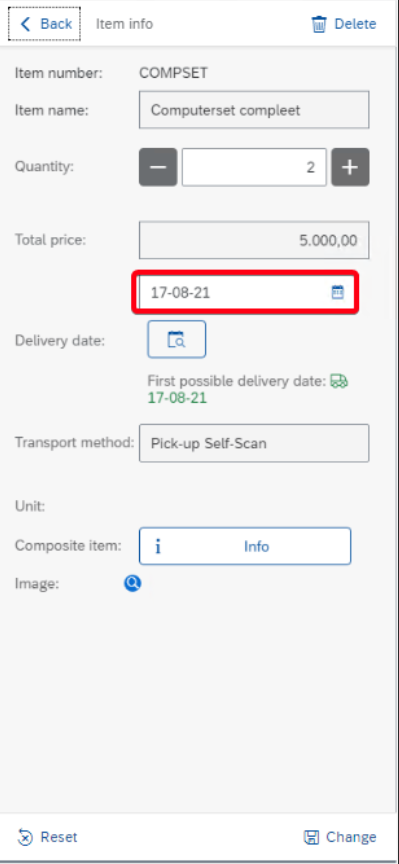Items - SelfScanApp
Introduction
After customer identification the app will be waiting for item search requests. Although the focus is on Barcode scanning, the search function uses catch words. For example: when entering the word "printer" you will see all items that contain the text. Select the item from the list.
From the item search menu it is possible to checkout the order immediately. Optionally the overview menu can be consulted to use order service and fill in additional order information before processing the order.
If the search result only has one single result, it will automatically be selected in the order.
The search function searches, besides Barcocdes, through several different data sets:
Item Code
Item Name/Description
Additional item Description
Maximum four search terms can be filled in. Split each value with a space.

When using barcodes, the application also recognizes the corresponding Unit of Measurement (UoM).
UoM Groups must be configurated in SAP Business One for this functionality to work properly.
Bill of Material items (BOM)
When you enter components from a BOM item, the Self-Scan App will automatically detects and selects the itemset.
Fill in the number of sets and click on Add button below right to put the itemset in your basket.
If you click on the Itemset again you can change following things:
change quantity;
delivery date (depending on settings).
The following information can be looked-up:
BOM item info (the unit parts per itme set);
image (if configured).