Items
Search items
When in the menu Items you are able to select Item(s) for processing. The search function uses catch words. For example: when entering the word "printer" you will see all items that contain the text. Select the item from the list.
If the search result only has one single result, it will automatically be selected in the order.
The search function searches through several different data sets:
Item Code
Item Name/Description
Barcodes
Additional Item Description
Maximum four search terms can be filled in. Split each value with a space.
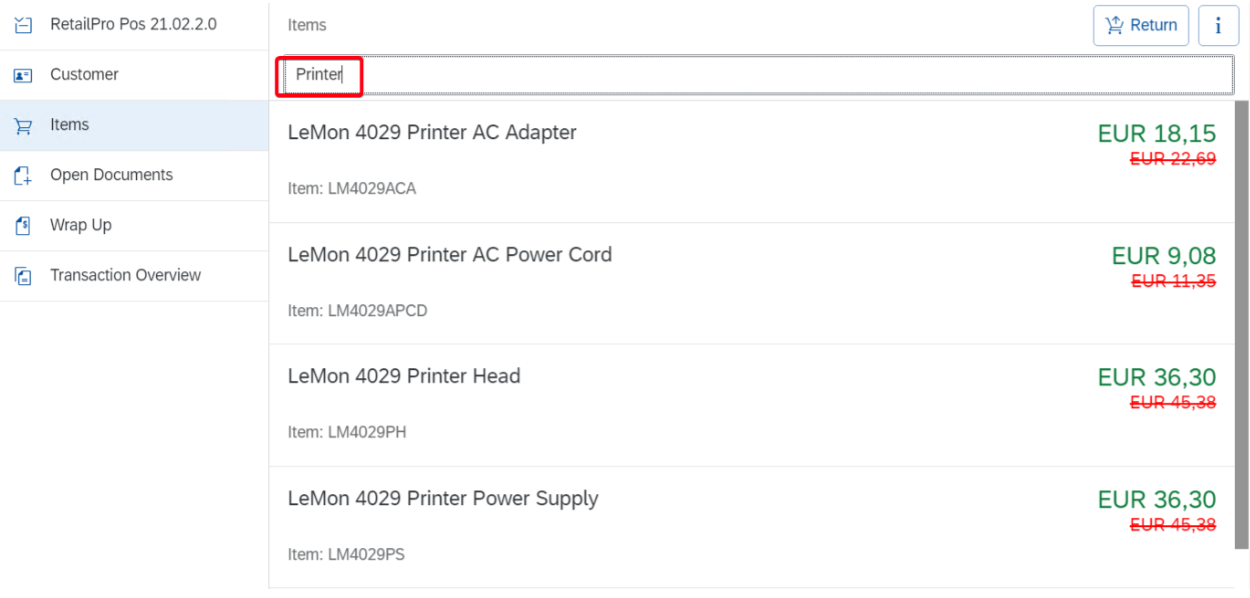
When using barcodes, the application also recognizes the corresponding Unit of Measurement (UoM).
UoM Groups must be configured in SAP Business One for this functionality to work properly.
For the last added item to the Shopping basket it is possible to use F2 Function key to adjust quantity and F3 Function key to save.
Use of function key will not work on items loaded from loaded documents.
Return items
When items need to be returned, you can click on the Return button before adding the item(s) on the receipt screen.

If selected in the Branch Server Config Guide, you are able to take the item back with or without stock.
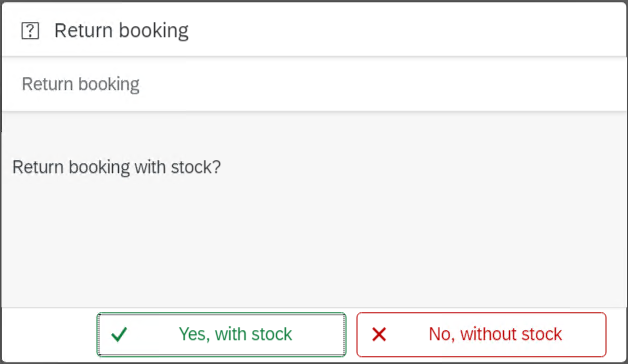
Bill of Material items (BOM)
When you enter components from a BOM item, a green frame will be visible around the combinations button. When you click this button, the itemset will be visible.
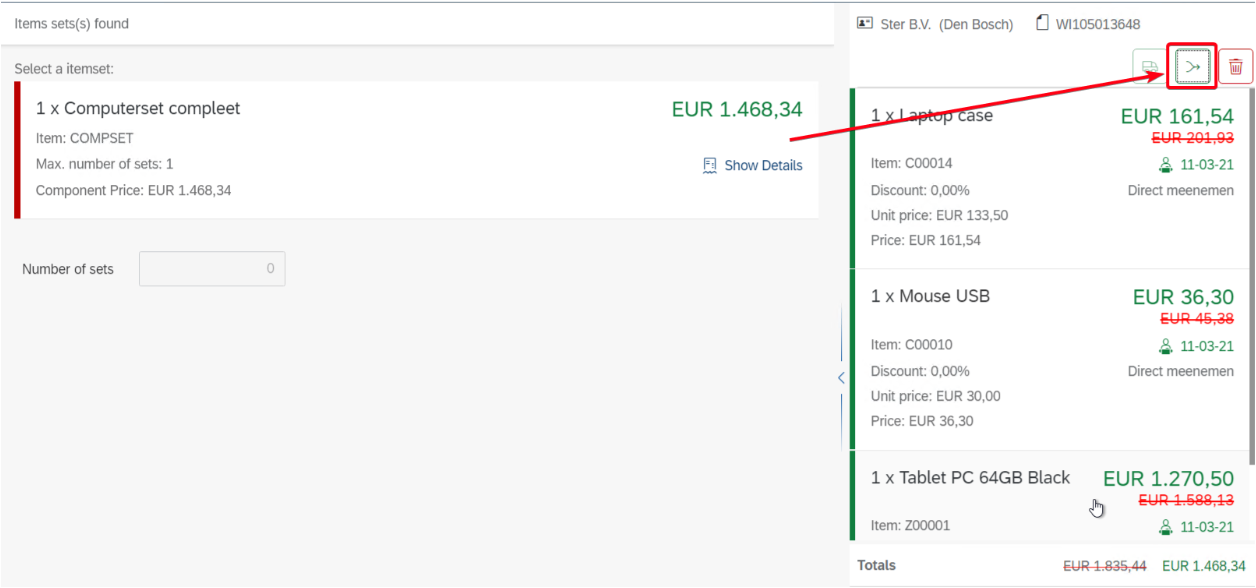
When you click on the Add button on the below right, the itemset can be processed, instead of the separate components.
To look up for the components click on details.
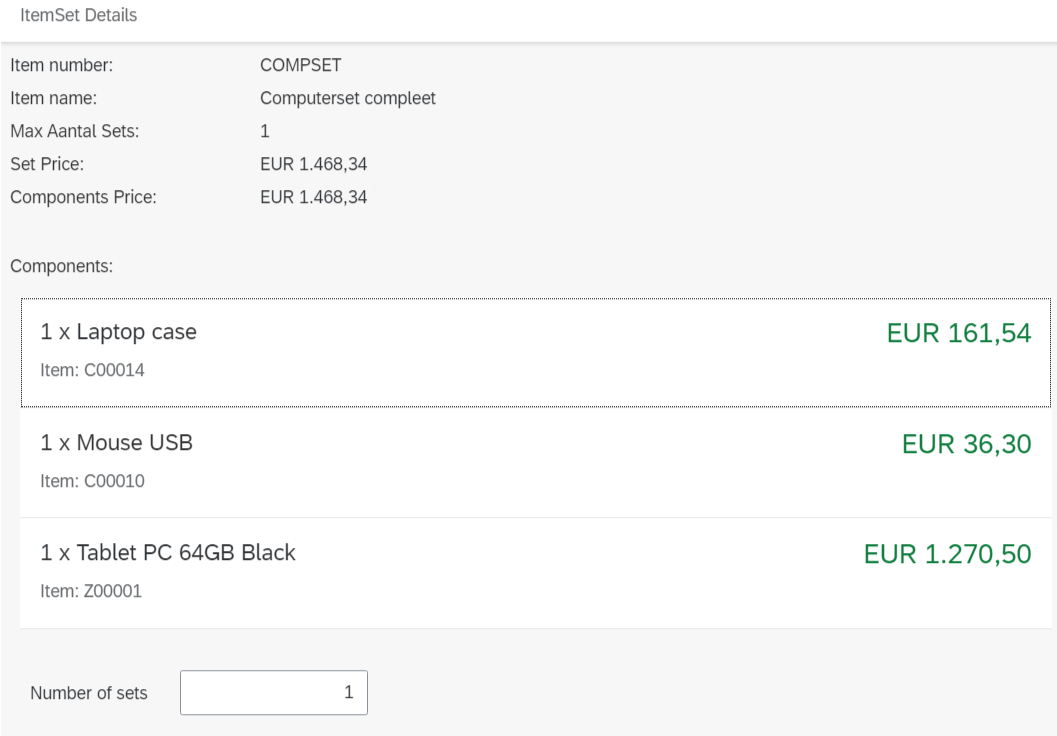
Price Look-Up Code items (PLU)
It is possible to configure items as Price Look-Up Code items (PLU). Configuration can be set up via addon by pressing CTRL+SHIFT+U in Item Master Data menu.
Once setup, it is possible to choose from PLU items and enter a price.
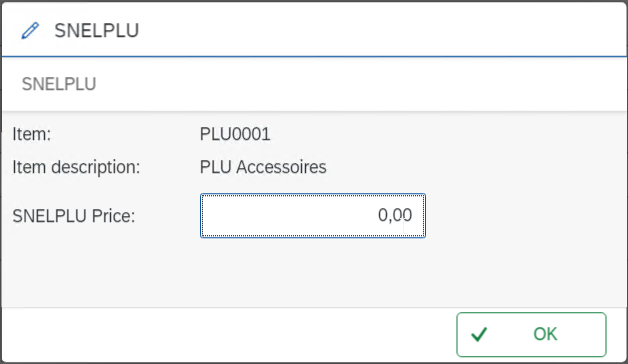
Variable Description Item
It is possible to configure items to use Variable Item Description. Configuration can be set up via addon by pressing CTRL+SHIFT+U in Item Master Data menu.
Once setup, it is possible to change the Item description for a specific item.
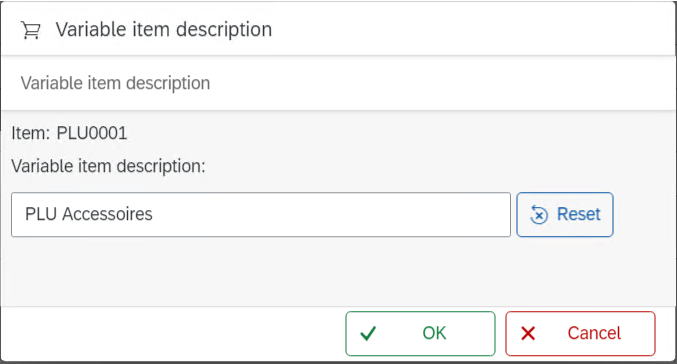
The changed name will then be printed on a marketing document; for example on the order confirmation.
