Installing RetailPro SAP Business One Add-On
As from RetailPro version 21.11.1.0 the classic Add-On has been replaced with a Lightweight Add-on.
In the webbrowser navigate to the following URL: https://<ServerAddress>:40000/ExtensionManager
Steps | Remarks | |
|---|---|---|
| 1 | Login with the SLD credentials. 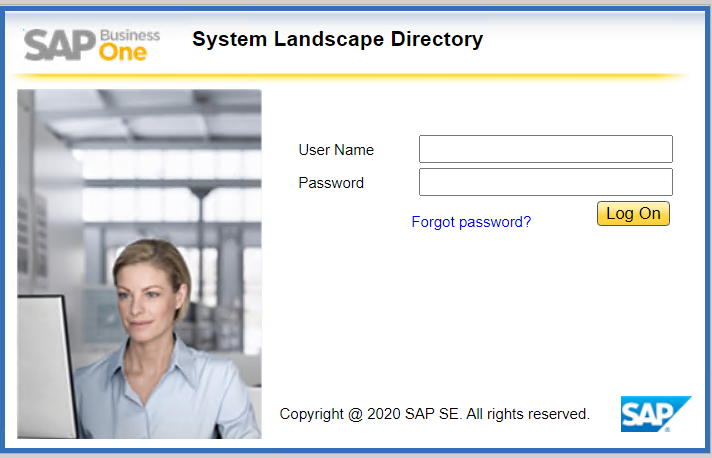 |
B1SiteUser by default |
| 2 | Click on Import.  |
The Extension Import Wizard will be opened. |
| 3 | Browse for the file, select the file corresponding to the SAP Business One version (9.3 or 10.0): RetailPro_Addon_Extension_<VERSION>_SBO<9x or 10>.zip 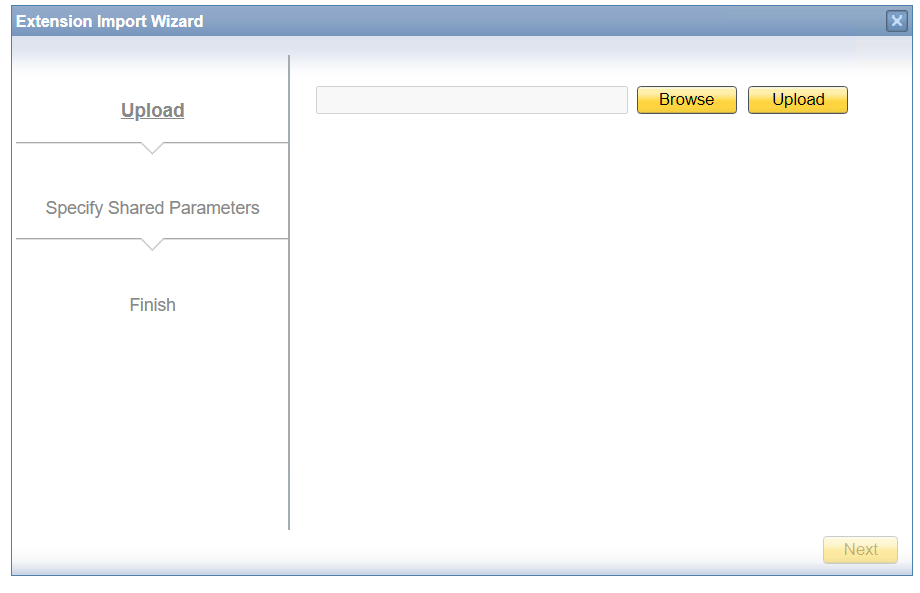 | |
| 4 | Upload and click Finish. 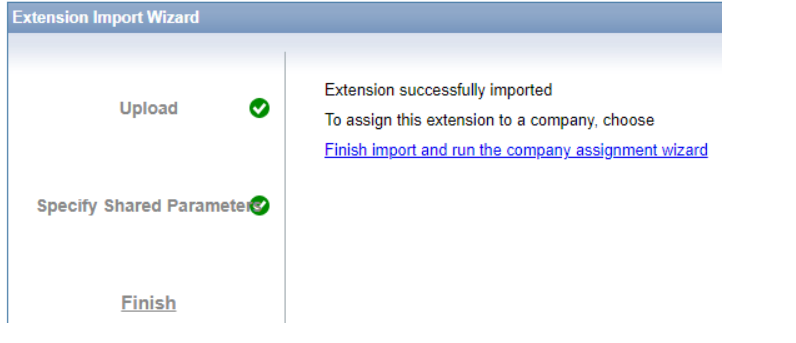 | |
| 5 | Assign the company database(s) to the extension. The Extension Assigment Wizard will be opened. 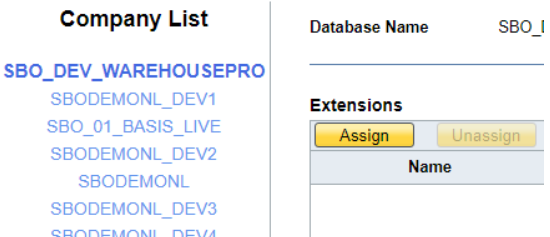 |
Make sure to unassign any previous versions of the RetailPro Add-On when installing a new version |
| 6 | Specify Extension 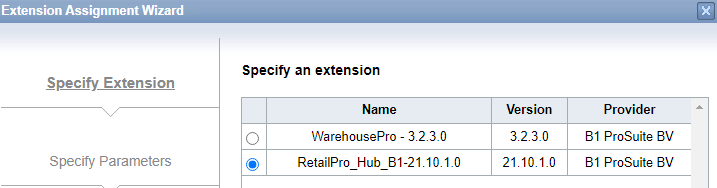 | |
| 7 | It is highly recommended to set the Default Startup Mode on mandatory. 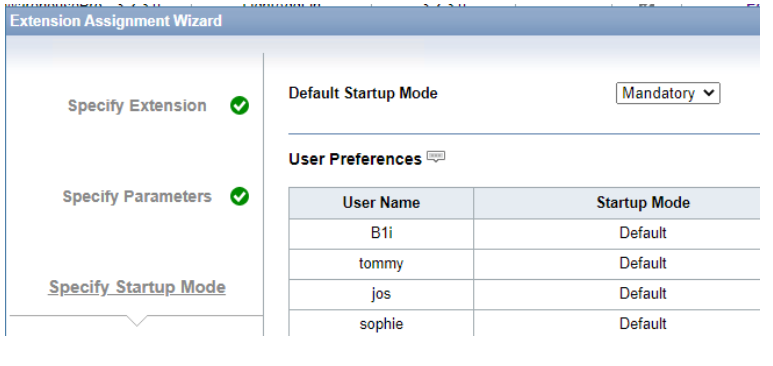 | |
| 8 | Click on finish. 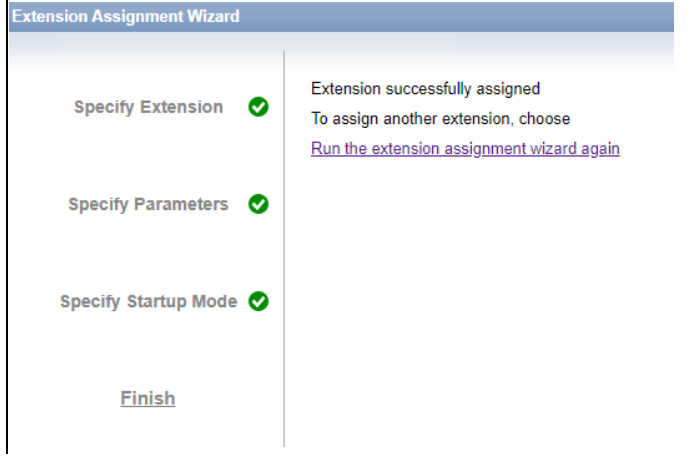 | |
| 9 | Run the SAP Business One Client as Administrator (right mouse click). The addon will be locally installed. |
Not running SAP Business One Client as an Administrator, might cause installation errors |
After succesfully installing the RetailPro SAP Business One add-on, please continue to configure Stores in SAP Business One add-on.
