Customer
Select / search existing customers
When in the menu Customer, by default RetailPro shows the customer as selected. Check the RetailPro Server Config Guide for more details.
In the search mode you can select another customer. The search function searches through several different data sets:
Customer details (name, customer code, contact person and customer card number)
Telephone
Address details
Zip code
Maximum five search terms can be filled in. Split each value with a space.
When a customer has been selected this will be displayed on the top right side of the screen.
Edit (selected) customers
If you want to change information from existing customers you can use the Edit button. Information like Customer group, Title, Customer name, Language, Contact person, Billing addresses, phone number, e-mail ,VAT number, Remarks can updated.
In the Branch Server Config Guide you can configure which information is mandatory.
Adding new customers
Add a new customer by using the New button. Enter required information.
Customer history
When a customer is selected, use the Customer History button to see all historic documents from that customer. You have the option to filter on specific criteria: Sales Order, Invoice and delivery, From a specific date.
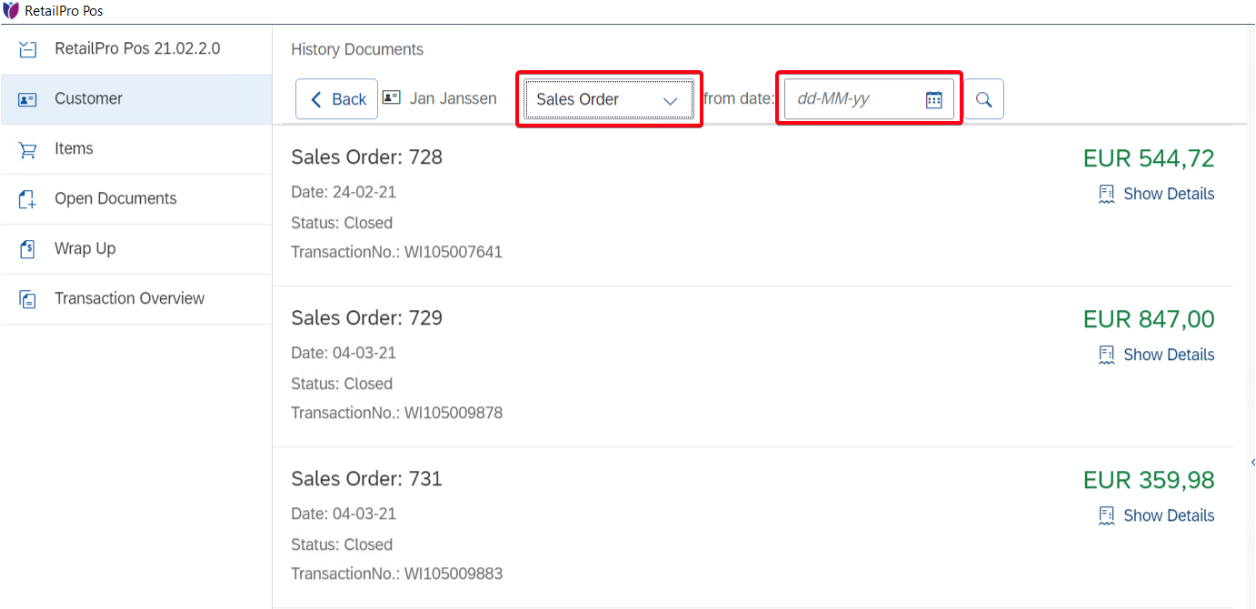
History information from a specific customer can also be found in the menu Transaction Overview, by using the filter option on Customer name. This contains local Branch Server data.
