User Management Portal
To manage users, an authorized user must login to the User Management Portal.
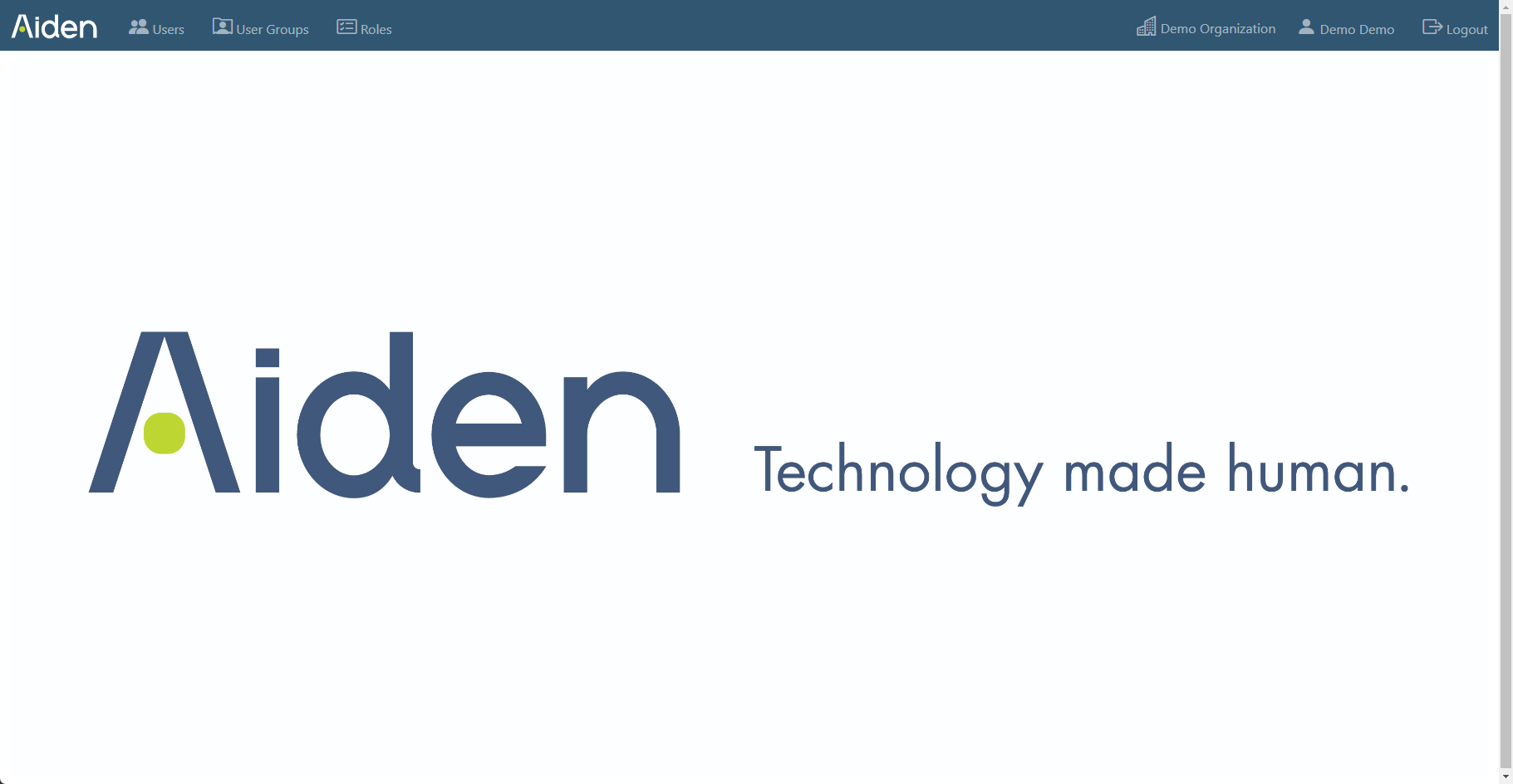
To add Users click the Users link at the top of the screen.
Enter the user’s information. It is strongly advised to make TwoFactor authentication mandatory.
Under Claims, make sure to select permission – ChangeProfile for all new users, so they will be able to adjust their own account (such as password and other personal information). If users need to change their profile, they need to login into this User Management Portal.
It is also possible to create user groups and combine authorizations by creating dedicated user groups. Some examples have already been created and used for the current available users.
When multiple stores are available, then User Groups can be specified to only have access to specific stores.
When adding POS users, make sure to add the user group POS or an equivalent you’ve created.
When users log in to an application and is only linked to a single Tenant and/or Store, then the user does not have to specify to which the login as initiated.