Pausing or Resuming a transaction
While adding items you have an option to pause the current transaction, continue with another (new) transaction and at a later moment resume your paused transaction. When pausing a transaction the transactions will be saved as a draft. When resuming a transaction all data will be restored as if you were working on a regular transaction. Also payments will be saved if applicable.
Pausing a transaction
Pausing a transaction
At the right side of the application a pause button is available. Clicking this button will show a confirmation dialog and when confirmed current transaction will be paused and a new transaction will be started (empty screen). All data which is added to the transaction will be saved as a draft transaction and will be available when resuming a transaction except for default toggle for mail and print. You can only pause a transactions if one or more items are added and no non-cancelable payments are registered.
Resuming a transaction
At the right side of the application a resume button is available. Clicking this button opens a new page in which you can select a transaction to be resumed (see Figure 1). After you have selected a transaction all data is loaded and shown in the main page. You can now continue working and finalizing this transaction.
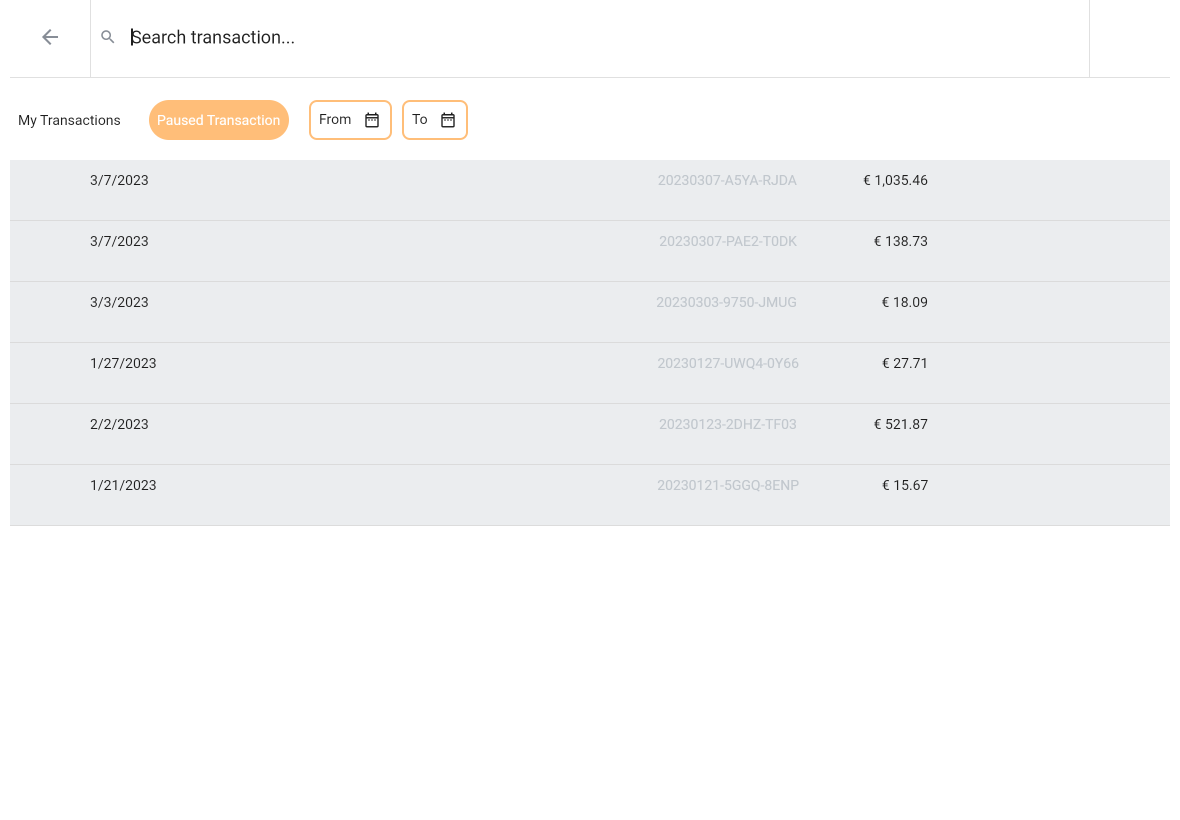
Figure 1: The Pause/Resume transaction overview screen
You have a few options to search and filter transactions to make it easy to find your paused transaction. First of all you have the option to search for a transaction. You can enter a search term and after three characters the system will find transactions with transaction codes matching your search term. You also have two pre-defined filters shown as ‘My Transactions’ and ‘Paused Transaction’ which will filter transactions accordingly. At last you can also add date filters. Tip: after a long press on From or To date fields the selected date filter will be removed. The pre-defined buttons can be selected and/or deselected individually so you have four diffferent filter options.
In the transaction result list, some rows are shown with grey background indicating these transaction cannot be resumed because they are finalized. Finalized transaction can be e-mailed or printed when selecting the print / mail button at the end of the row. See Figure 2. Also shown with light grey background are transactions which can be selected to resume.
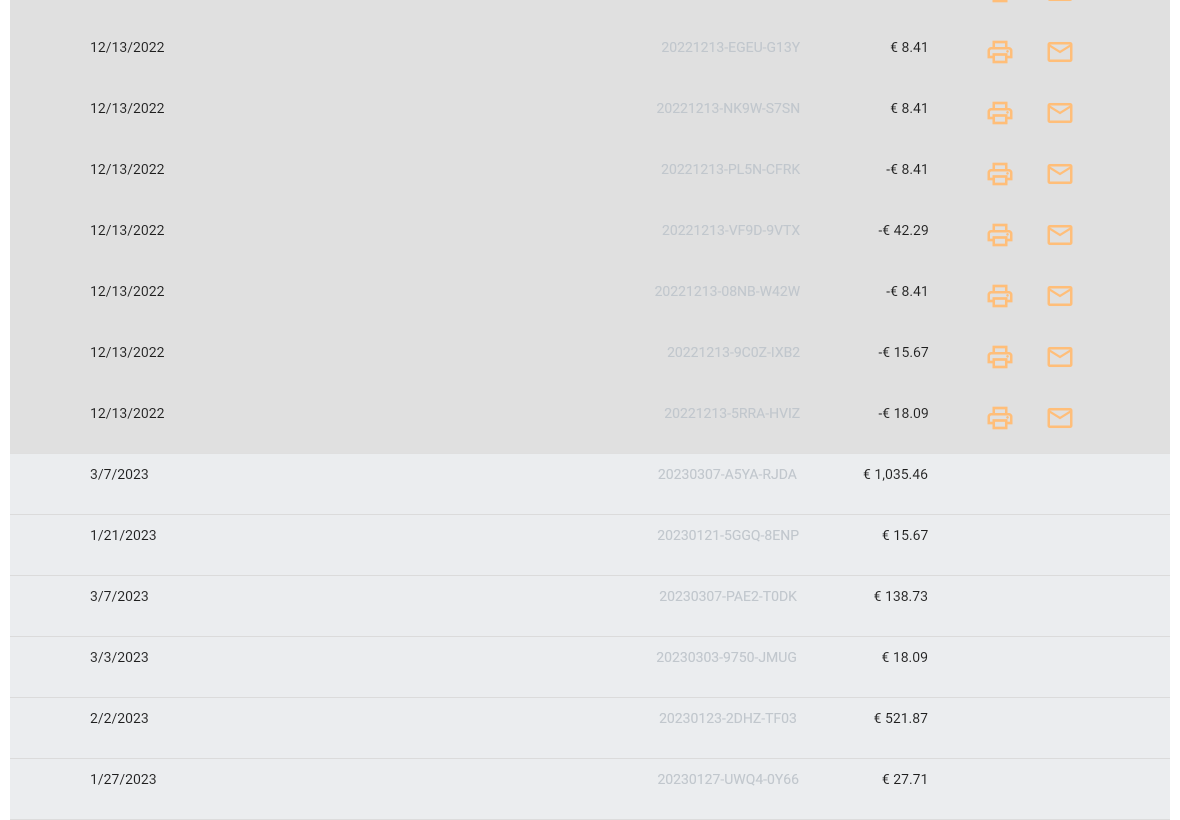
Figure 2: Finalized and paused transactions
The print and/or email icon is only visible for finished transactions and only under the conditions below
email icon
When the default email option is set to any option but No
print icon
When either Windows Printer or Pos Printer is set to any option but No.