Login
When you first start Retail by Aiden POS application in a webbrowser, the application detects if you are authenticated by Aiden Single Sign On or not. If you are authenticated you do not have to log in again and the application will start automatically by retrieving global and user settings and then show the main page (figure 1).
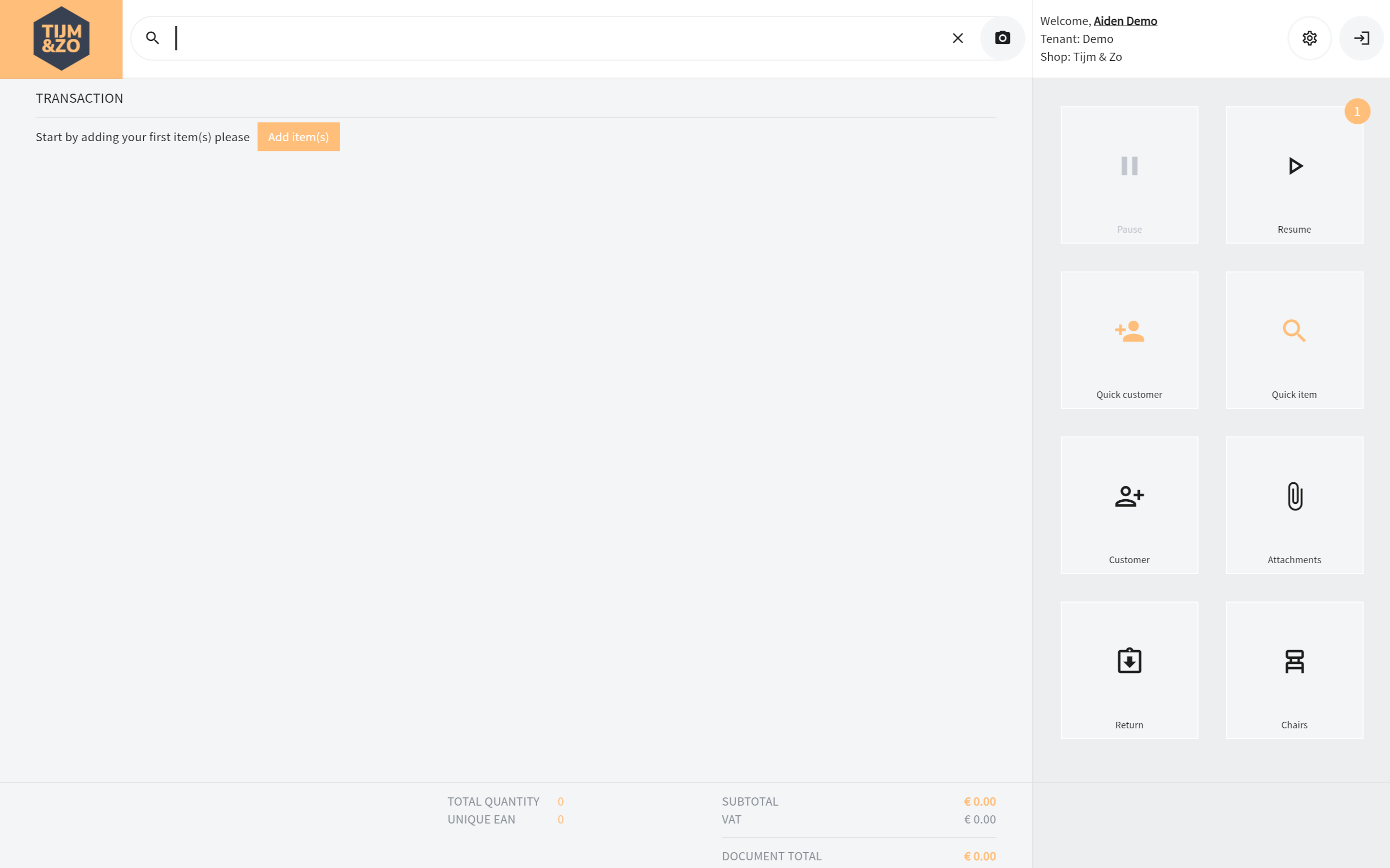
Figure 1. Main screen
If Retail by Aiden detects you are not authenticated, it will redirect you to Aiden Single Sign On log in screen (figure 2).
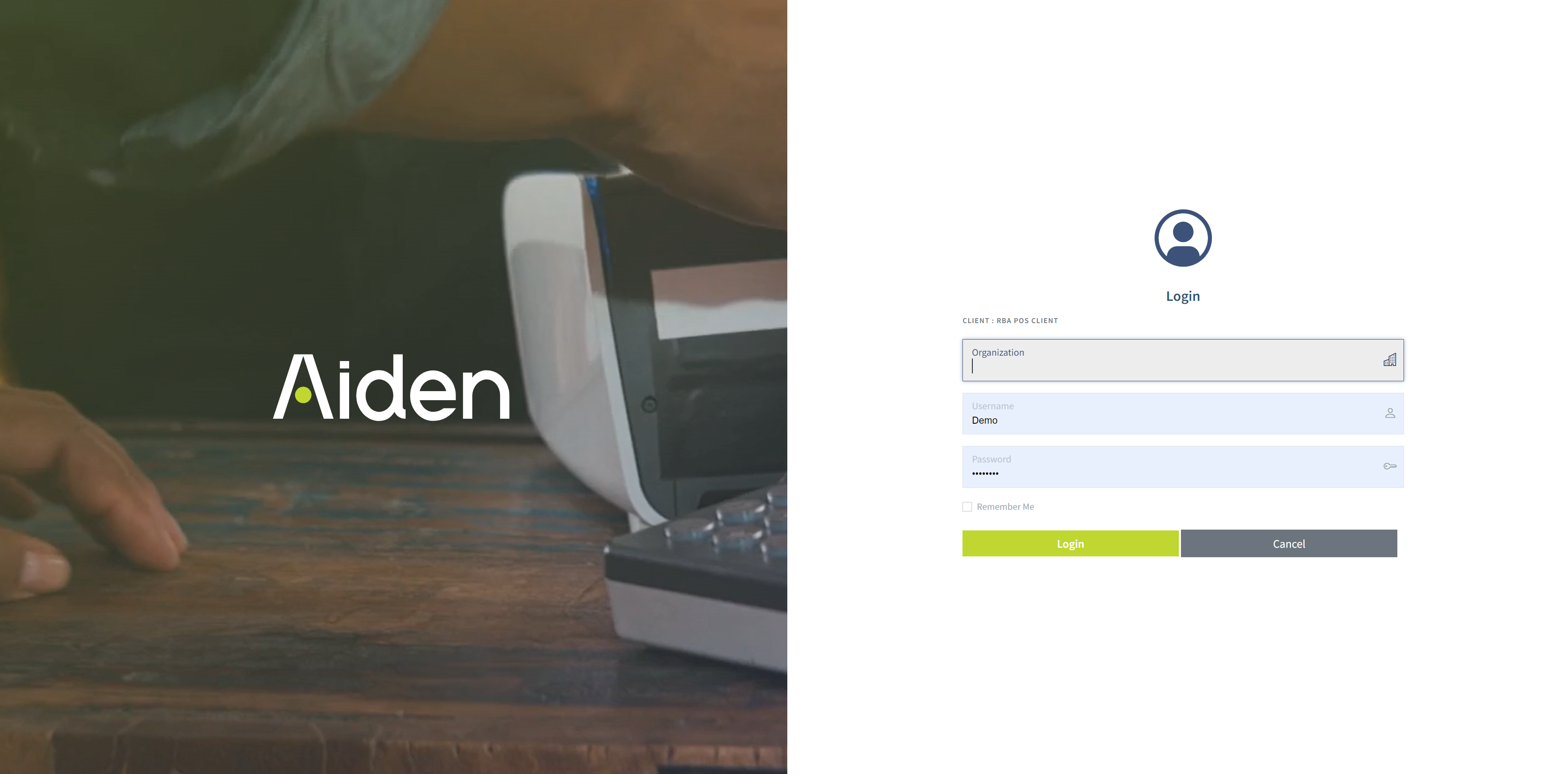
Figure 2: Aiden log in screen
You now have to log into an Aiden application in this case Retail By Aiden obviously. You can check what application you are logging in by looking at the small grey text above organization input field (it shows client: rbs pos client).
Please enter an organization string, an user name and a password and click Login (or press enter key). Please note that all values are case sensitive.
After a successful log in attempt, you might be prompted to select a shop if you are authorized to multiple shops for your organization (figure 3). Please select a shop if so.

Figure 3: Shop selection screen after login
After selecting a Company, when applicable, the system will start automatically by retrieving global and user settings and then show the main page (figure 1).