Configure IP communication ports
Steps | Comments/Remarks | |
|---|---|---|
| 1 | Start B1 ProSuite Software Platform application if not already running. | |
| 2 | Select the menu Network > Configuration. | |
| 3 | Click "Add" to add a new IP port. 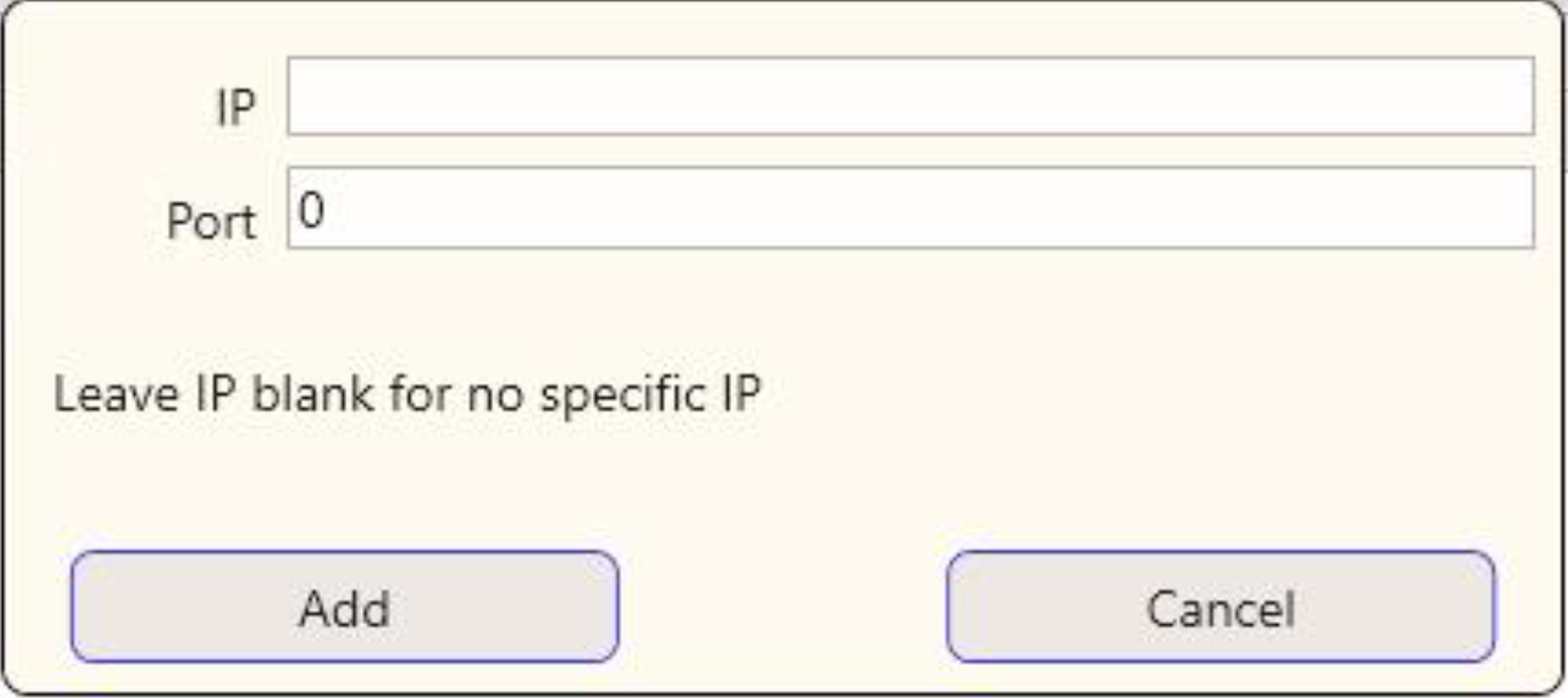 | |
| 4 | (Optional) Enter the server's IP address or DNS address if communication should be limited to only the given address. When leaving this field empty, all addresses for this server will be accessible for communication to this port. | |
| 5 | Enter the required (available) port number. |
Only use port numbers from 20000 and higher. These ports are normally not used by Windows or most common applications. |
| 6 | Add as much ports as needed. | |
| 7 | When SSL security is required, it is possible to link an installed certificate after adding the port. Highlight the port and click the "SSL Certificate" button to select the certificate. When selected the certificate's serial number is visible in Certificate column. 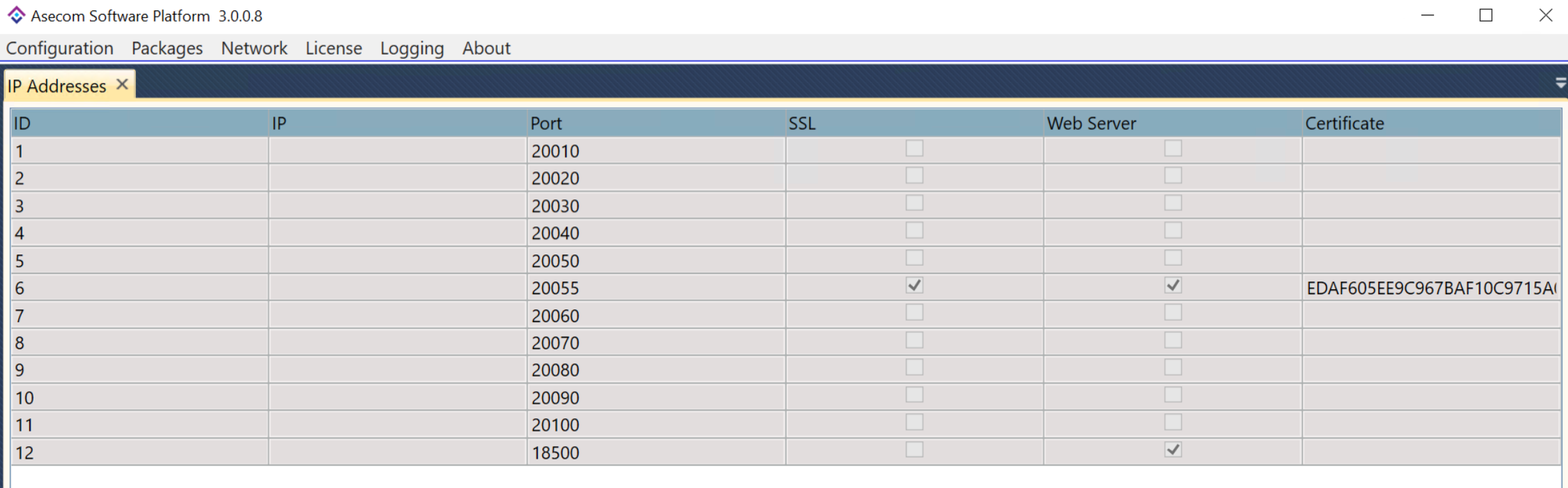 |
Make sure to install certificates in Personal certificate store for Local Computer. Also make sure that the certificate is complete with the private key. This is indicated by it's icon, which should display a key (see image below).  |
