Step 3: Managing and Editing Category Content
Open the category:
Navigate via the left Magento menu: CATALOG > Categories and select the desired category.
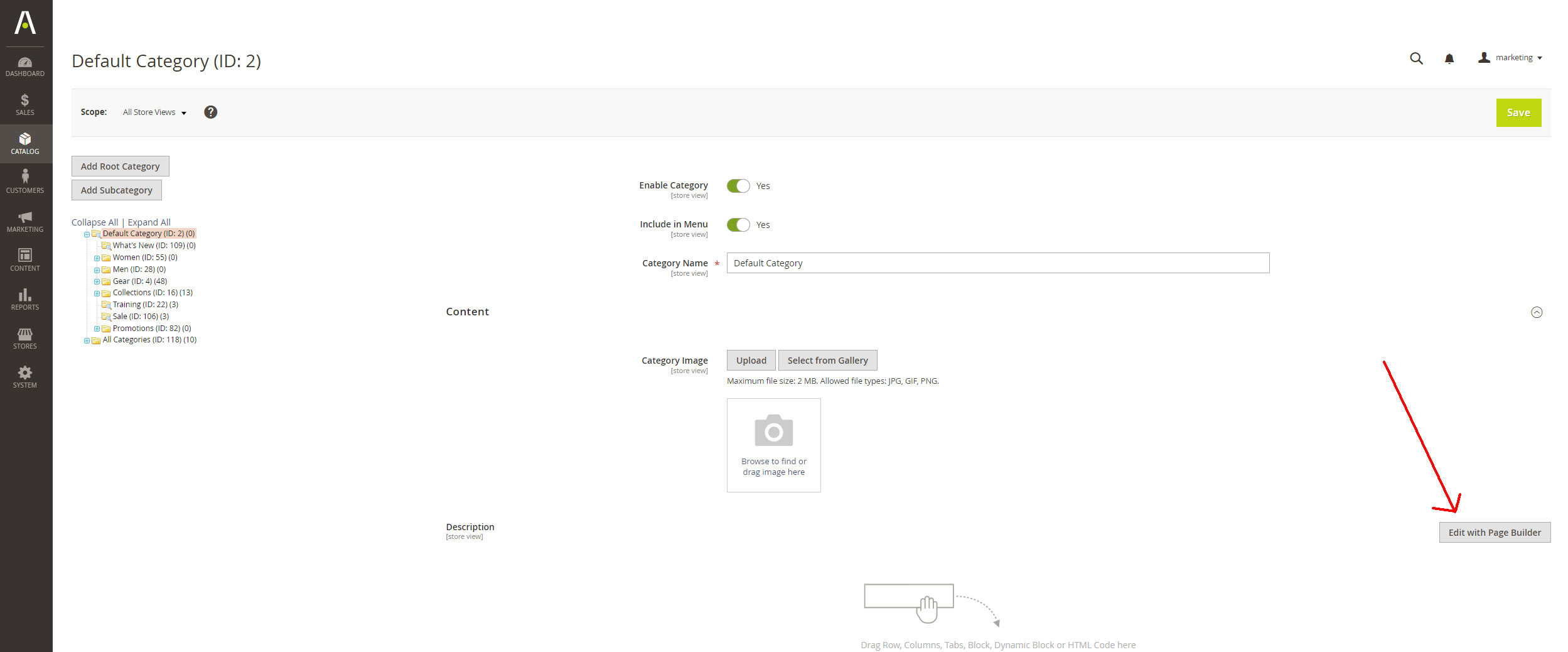
Open Page Builder for description:
Open the Page Builder to add a block to this category.

Select a Page Builder Block Element
A: In the left Page Builder menu, under ‘Add Content,’ drag a block item to the right-hand screen.
B: Click on the gear icon (settings) of the block element to open its settings.

Click Select Block to open a list of existing block items.
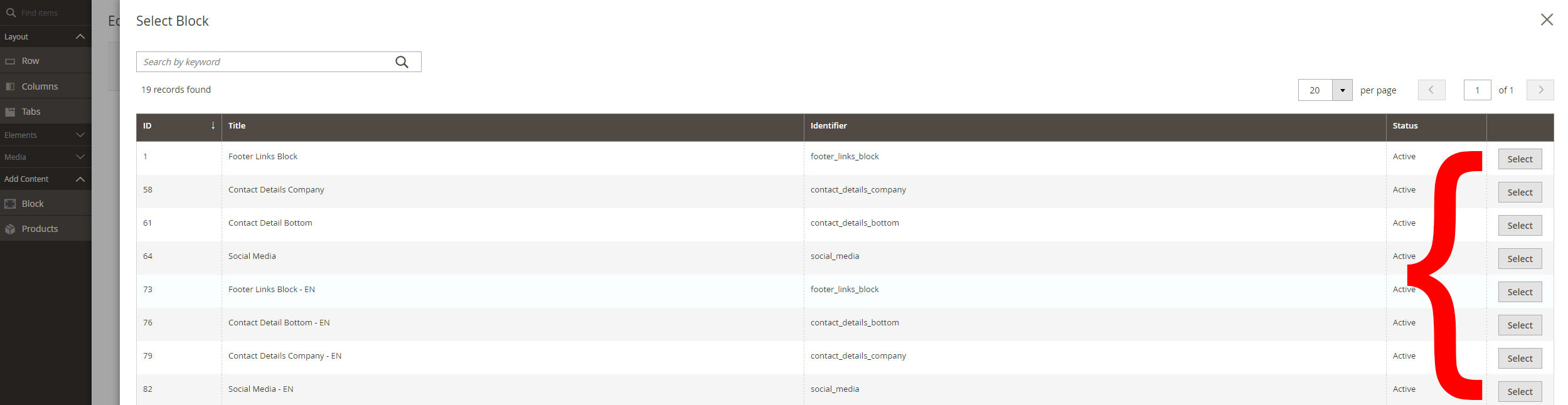
Choose Your Created Block Item
Select the desired block item from the list to display it.
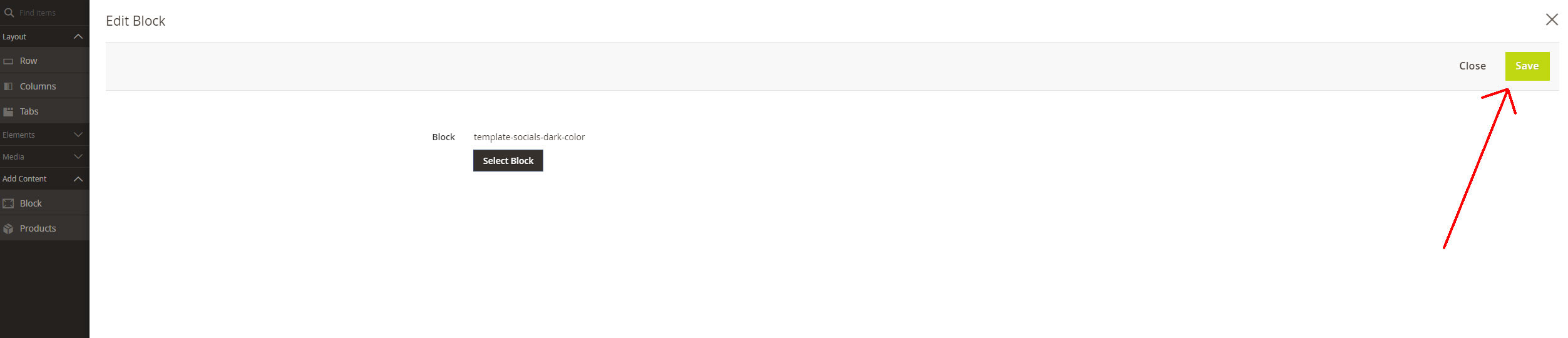
Save the Selected Block Item in the Page Builder
Click Save in the top-right corner of the screen to apply your chosen block item in the Page Builder.

Close the Page Builder Screen
This action exits the Page Builder environment.
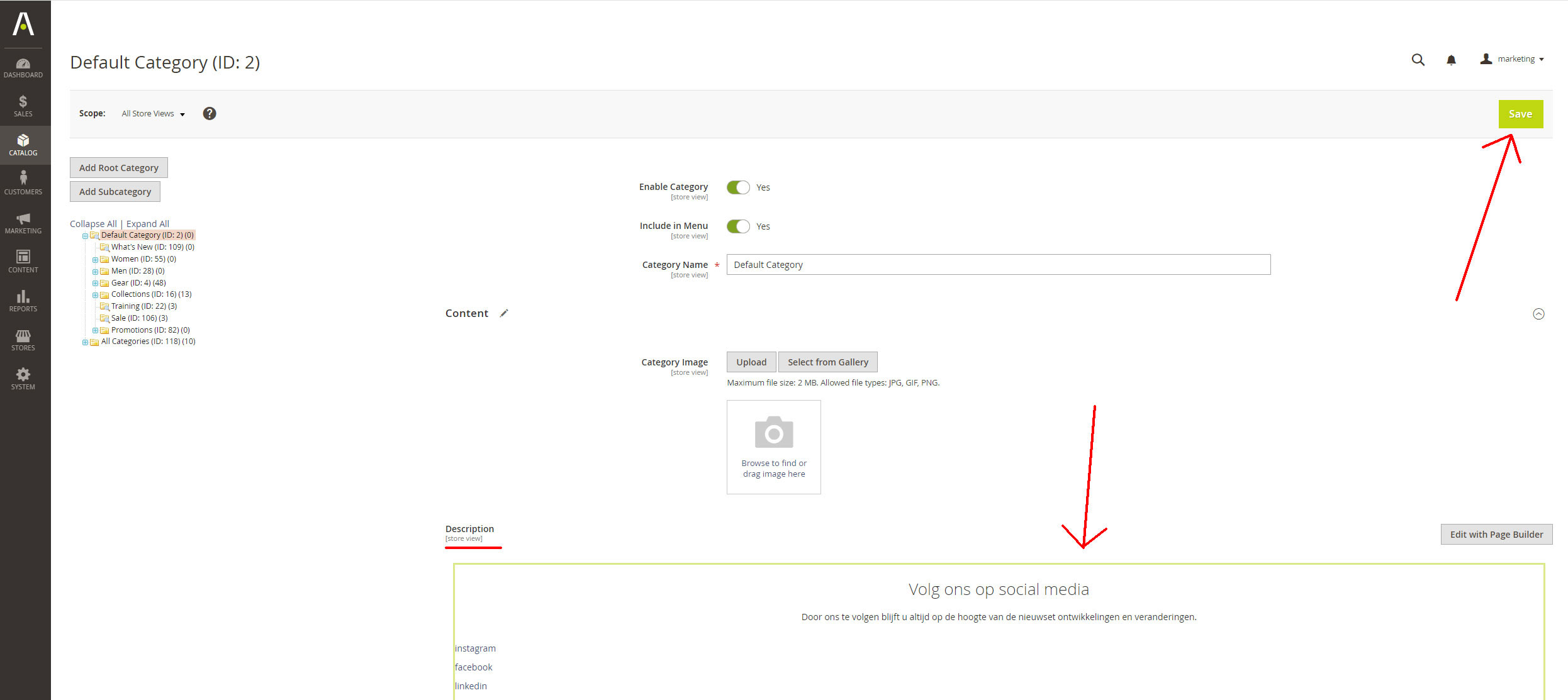
Save the Changes for the Category Item
To finalize the adjustments, click Save again in the top-right corner of the screen.
