Devices
The Devices definitions are to be used to link local devices in the warehouse to Aiden WMS. Similar to Integrating external systems, we also need Tokens to be generated to authorize local systems to communicate with Aiden WMS systems.
Bridge Tokens
To create a new Token for a new (or to update an existing) Aiden Hardware Bridge application, click the Add Bridge Token button. Enter a Description (for example “Device Server“) and a Location (for example “Main warehouse“).
When an Aiden Hardware Bridge installation is connected, this is displayed in the list:

Multiple Hardware Bridge installations can be connected.
The Aiden Hardware Bridge will be connected on Organization level. Hardware Bridges connected via one Company/Tenant will be visible and usable on all other tenants in the Organization.
Ensure that you use Bridge Tokens exclusively on a single installation of the Aiden Hardware Bridge.
Ensure that you create and apply a new Bridge Token before it expires. This will help maintain a continuous connection to your devices without any interruptions.
Install / Configure Aiden Hardware Bridge
To install a new instance of Aiden Hardware Bridge, first download the latest version which is available from the Bridge Tokens page in Aiden WMS Management Portal.
When installing the Aiden Hardware Bridge, you may encounter warnings during the installation process, depending on your system's security settings. These warnings occur because the installation application is not certified by Microsoft.
Step | Images | |
|---|---|---|
| 1 | Select the desired location for the installation of the Aiden Hardware Bridge application’s service. Click INSTALL to start the installation process. Before installation starts, additional required components might be downloaded and installed before the Aiden Hardware Bridge installer will appear. | 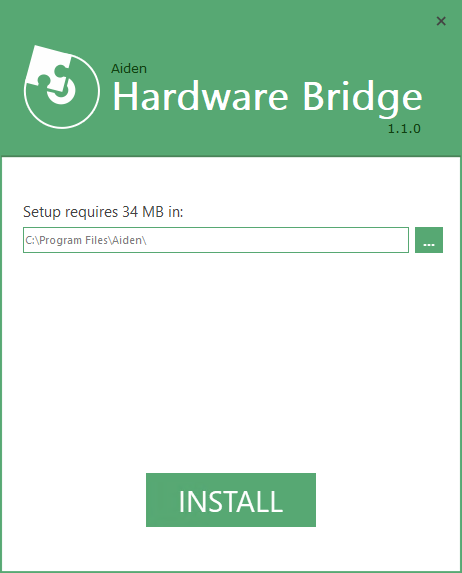 |
| 2 | When connecting to devices that require network or domain access, please ensure you enter valid credentials for the Windows Service. | 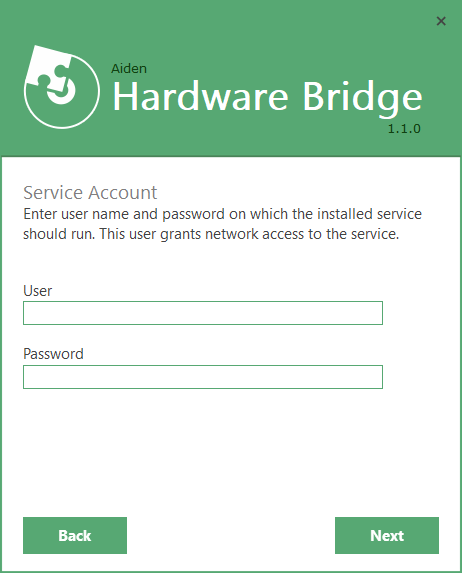 |
| 3 | Copy and Paste the generated Bridge Token and click on Add Bridge. This will add the Token to the Bridges section above. Click Next to install the Windows Service. | 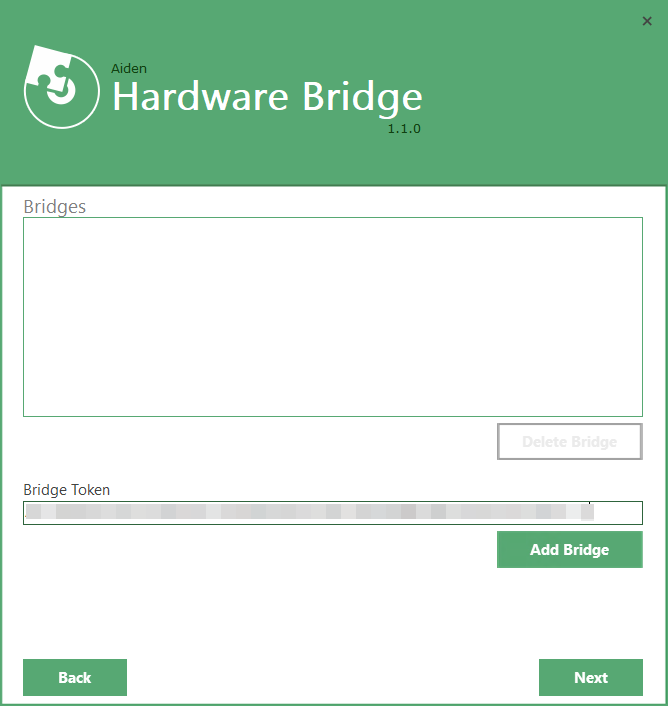 |
| 4 | Wait for the installation process to finish. Click Finish to close the installer. | 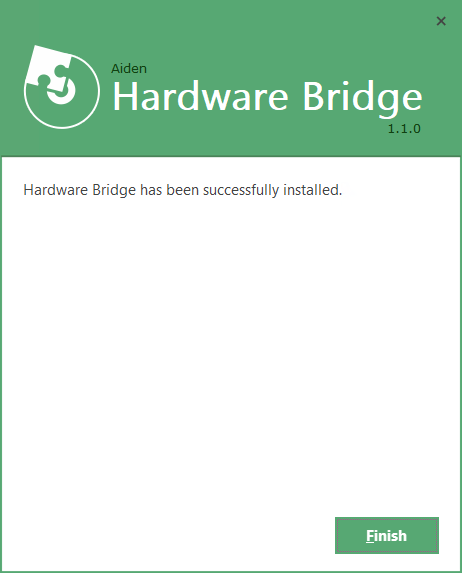 |
To make changes to the installation, simply run the installation wizard again.
It is possible to add tokens from different environments to the same installation.
It is possible to change the Service Account using the installer or by changing it directly from Windows Services.
When installation is successful, the Token overview in the Aiden WMS Management Portal is updated with the Connected date and should display a green connection icon.

Printers
Ensure a successful installation of the Aiden Hardware Bridge prior to adding printers.
To add a printer, click the Add Printer button and select the Bridge Id.
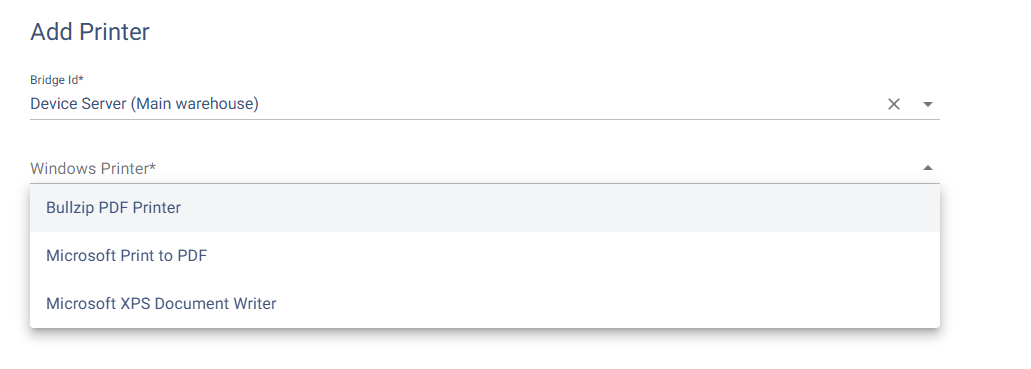
After selecting the desired printer, you can modify the Description to a more user-friendly version if needed.
Connected Printers display their Bridge Device ID including it’s Connection Status.

Please be aware that the Connection Status only verifies the connection with the Aiden Hardware Bridge, rather than the actual status of the printer.
