Edit line details
After you have added an item you can edit line details by pressing the pencil button next to the item name, see Figure 1.
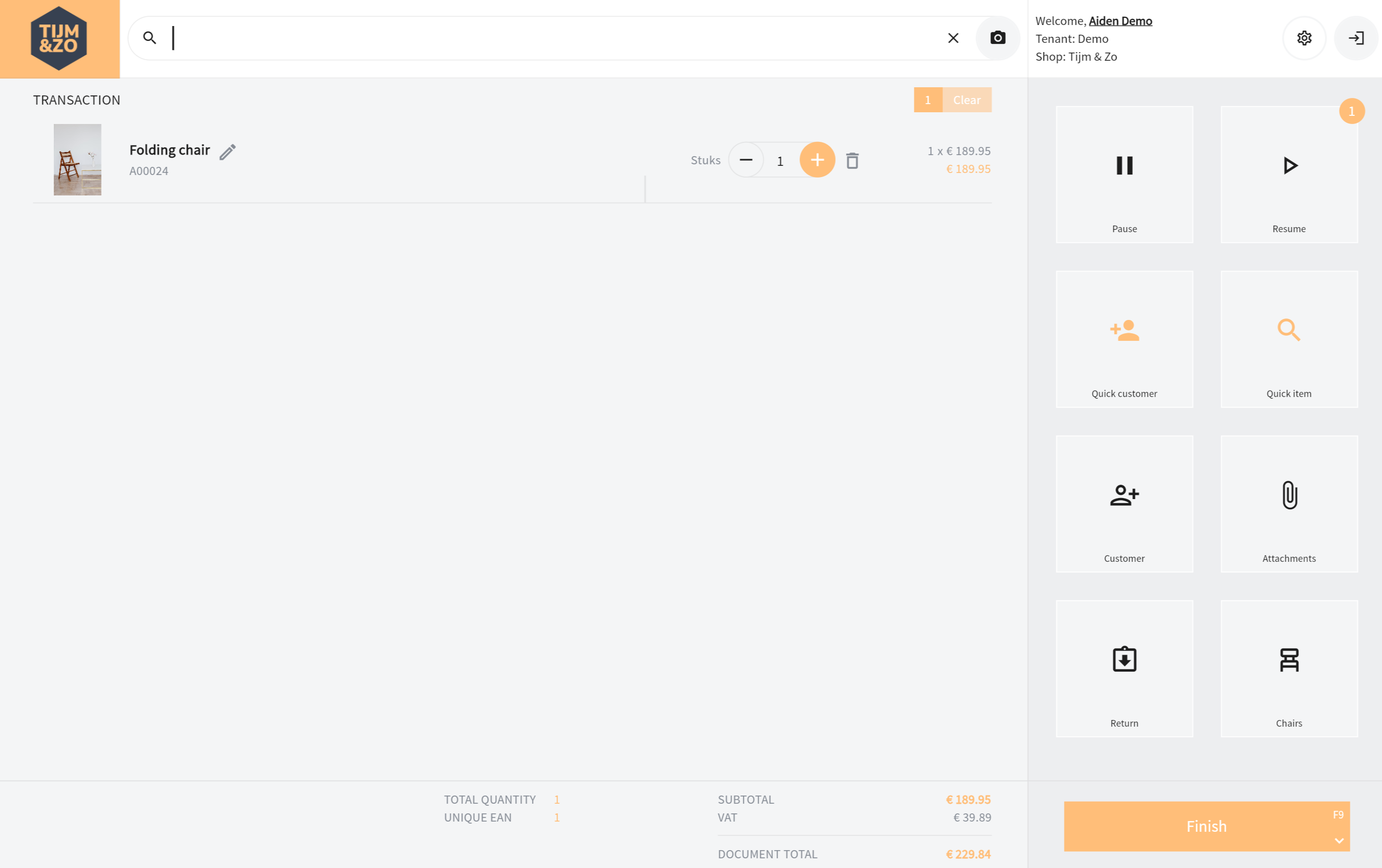
Figure 1: Edit Line
After you have clicked on the pencil a new screen will pop up, see Figure 2.
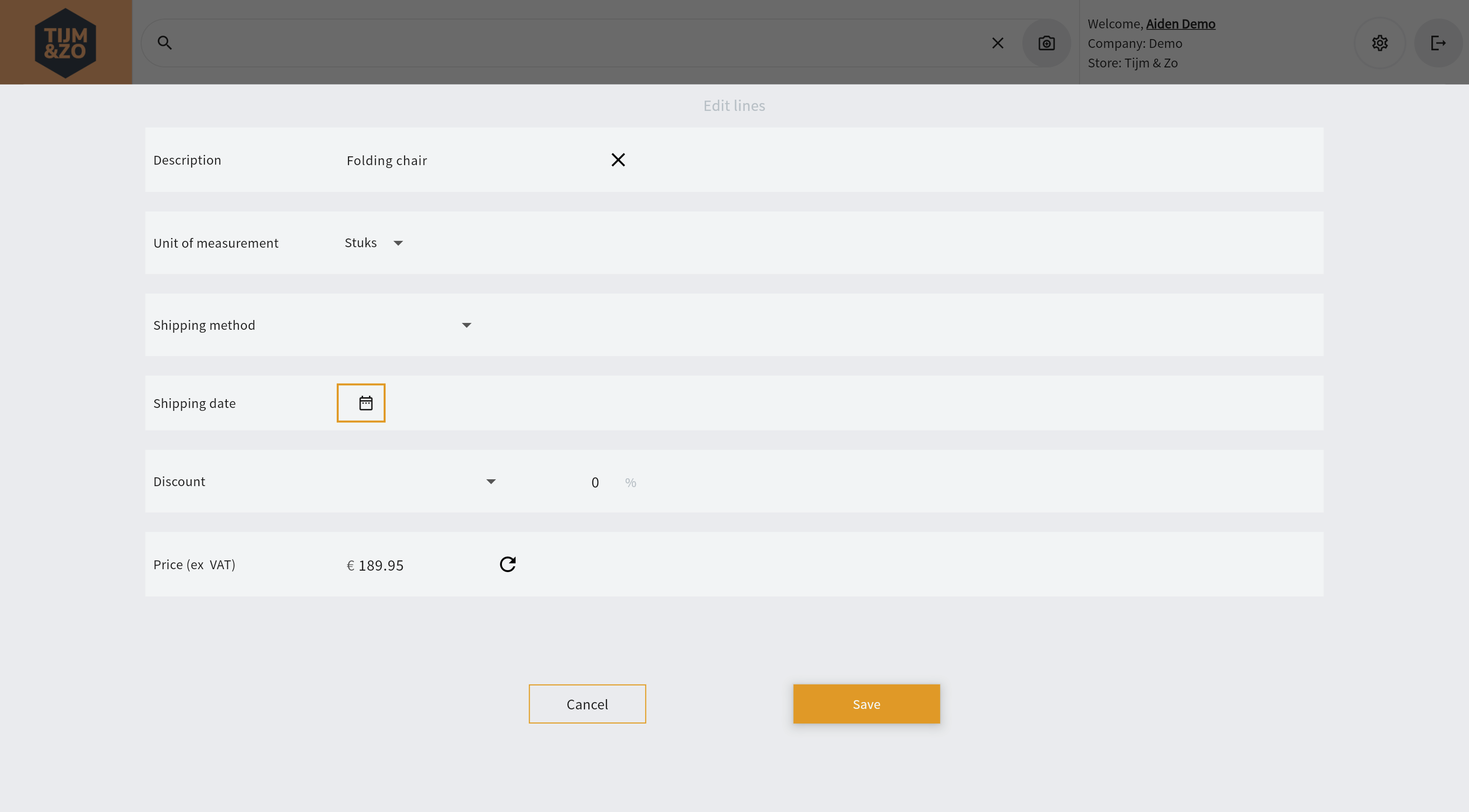
Figure 2: Edit Line screen
Discount
Depending on your configuration, Shipping method and Discount are shown. If enabled, Discount will show and you can select a Discount by name. The Discount percentage will be shown when selected and depending on discount setting isEditable you can edit the selected discount percentage. After hitting save the selected discount and percentage will be shown on the transaction line, see Figure 3.
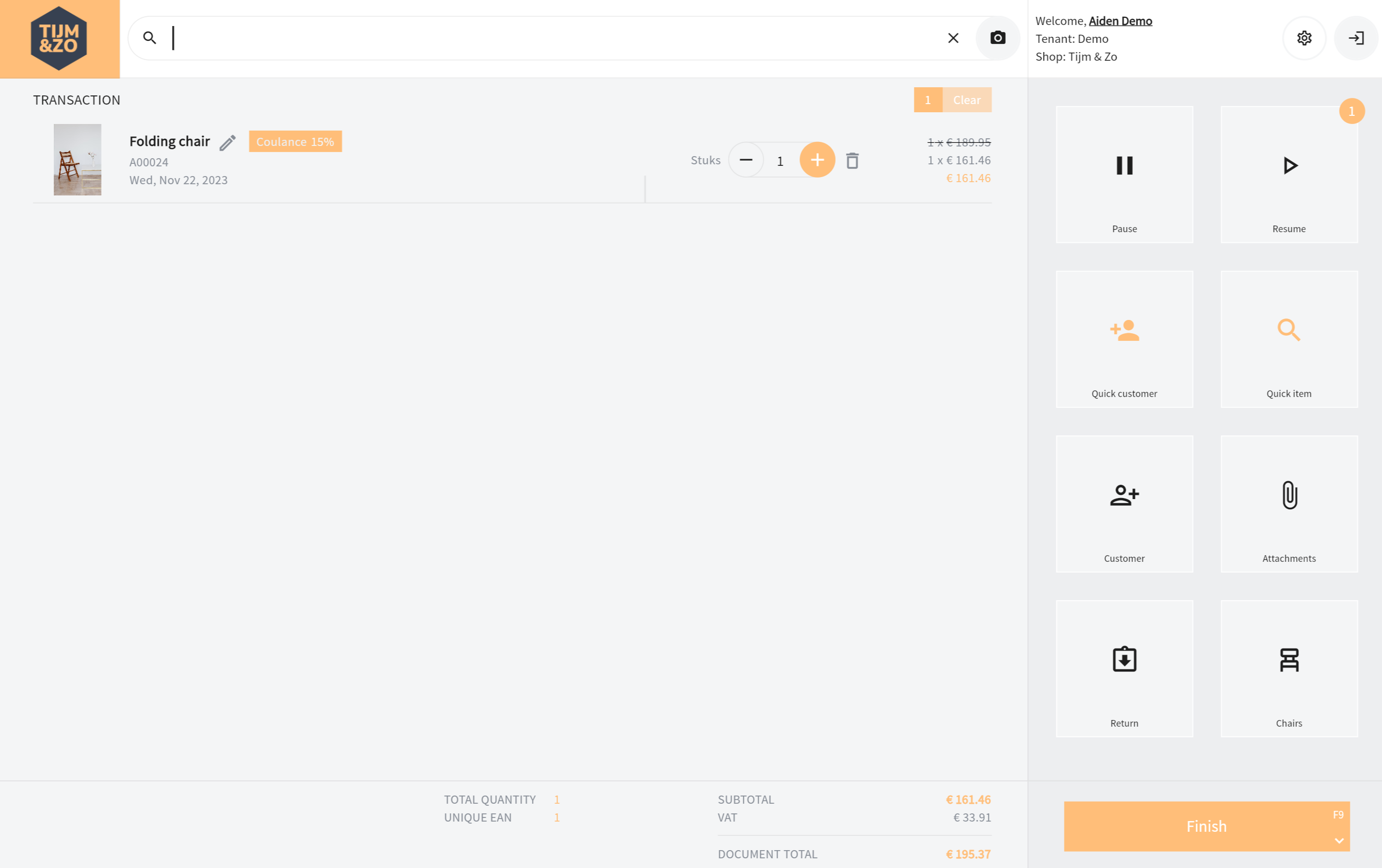
Figure 3: Discount applied on transaction line
Another way of setting discount is to edit the unit price. This option is only available for non variable price items. When editing the unit price, the discount percentage is calculated automatically and when pressing save, the discount is applied to the item line so that the unit price is equal to the unit price entered in the input field. See Figure 4. Pressing the refresh icon resets the price to its default.
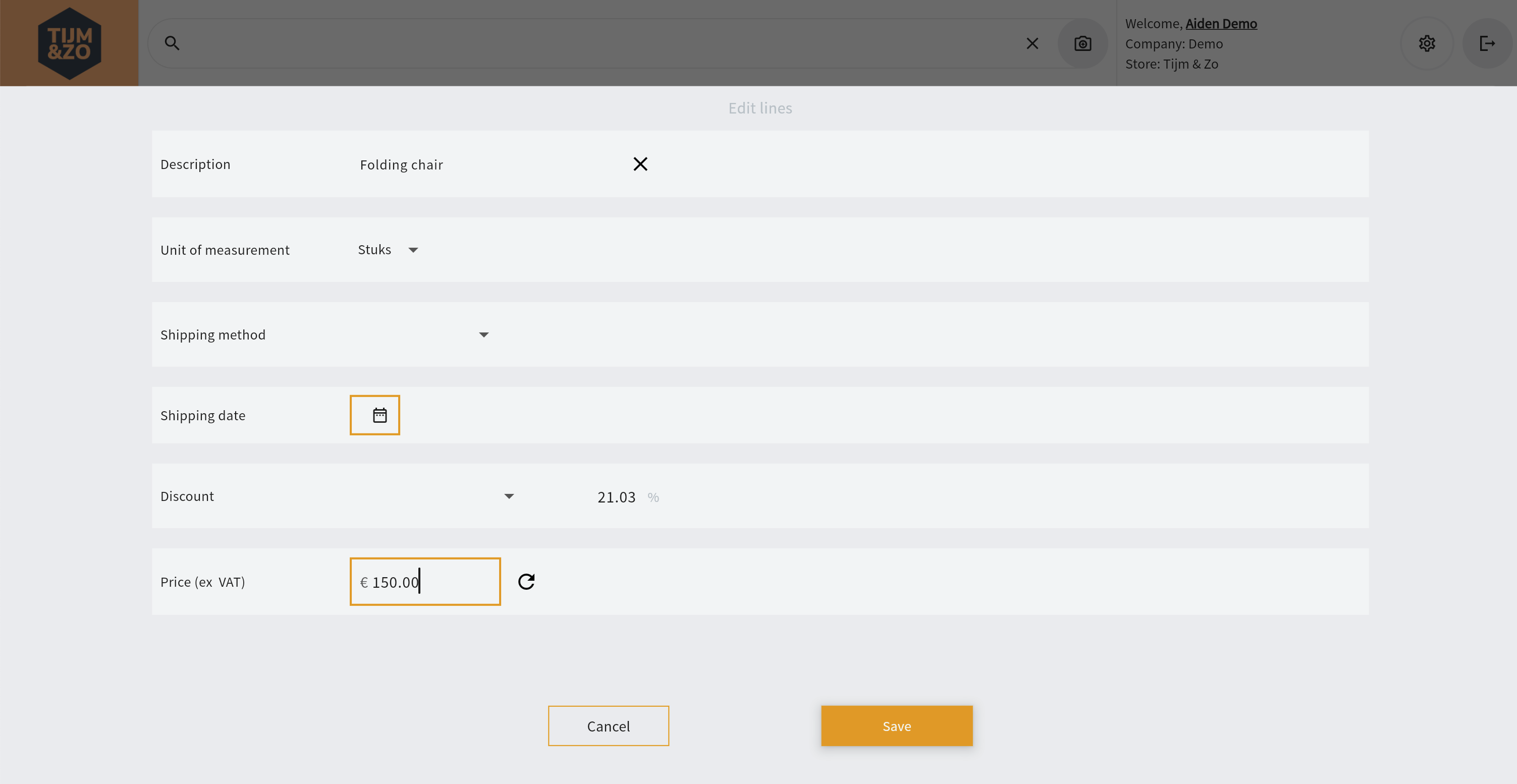
Figure 4. Applying a discount percentage by changing the unit price
Unit of measurement (UoM)
Another setting which can be altered when applicable is unit of measurement. Each item can have multiple unit of measurements and each unit of measurement can have a different price. When selecting an unit of measurement the application will try to retrieve a price for that item with the selected unit of measurement. If successfull the new price will be shown. See also figure 5. If this fails, the price will be calculated as unit price * amount of unit of measurement. So if for instance you can buy a bottle of wine for €10 and a box of wine (6 pieces) without a specific price, the calculated price will be €60. But again, if a specific price for a box is set the application will use this specific price. When hitting save price and the selected unit of measurement will be shown.
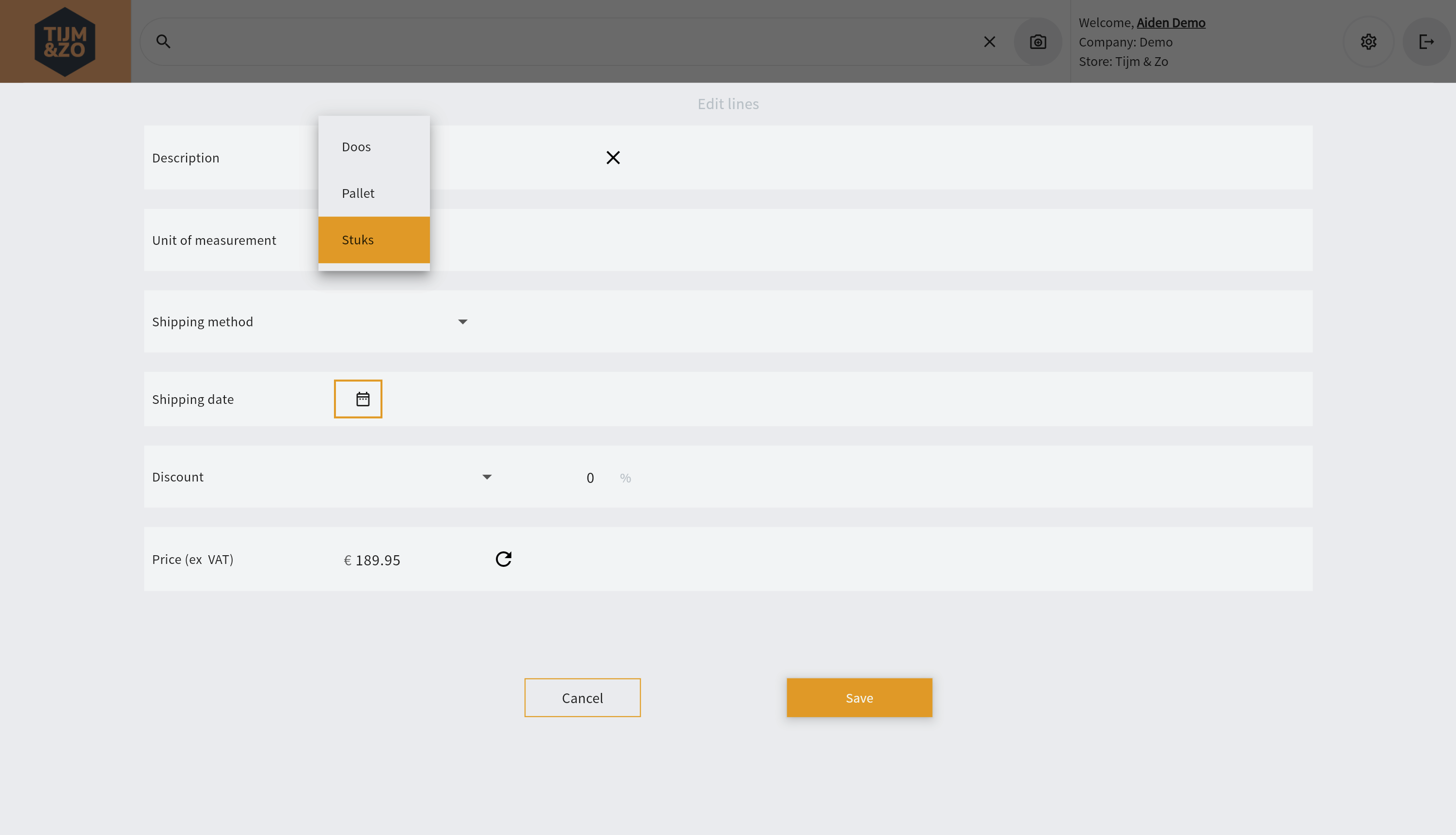
Figure 5: Selecting alternative unit of measurement
